Do you think creating a WordPress website is confusing or only a techy person can do it?
Actually, It is not. Making a WordPress website is so easy and quick that anyone can do that. But it is not a few clicks setup, and you have to be aware of the essential steps and stuff before making a WordPress website. Ultimate Guide to create WordPress Website
But don’t worry about that as we have created an ultimate and step by step guide to making a WordPress website. WordPress is one of the most popular website building platforms in the world. It is used by millions of people to create all kinds of websites, from blogs and e-commerce stores to business websites.
This guide is easy to understand for the beginners, so the experts, pardon me if you get irritated by the basic stuff.
Let’s get started…
Table of Contents
Why do you need to learn to make a WordPress website?
In this Era of the internet, there is almost no business that can flourish without an online presence. And most of the small business owners avoid its importance because of the lack of budget and high fees of Website developers and designers.
And even if they spent money on Website development, they have to hire a manager to look after that website.
But do you know, making a WordPress website does not require any coding skills or designing skills? All you have to do is to follow this guide plus you should be creative too.
And to be honest, you will be creative while making a website for your dream business. Don’t you?
Benefits of making your WordPress Website – At a glance
Here is why you have to DIY (Do it yourself)
- It is a high paying skill, as there are a lot of people out there that don’t even know how to build a website and they are ready to pay thousands of dollars for making a website for their business. And you can do the job by merely learning WordPress.
- If you own a business, then you don’t have to spend thousands of dollars on making a website for your business, and also you don’t have to hire a manager to manage it.
- If you make a website for your business and give your services online, then you can stand ahead of your competitors with a considerable margin. And the best part is, you will do so without spending hundreds of dollars out of your pocket.
What is WordPress?
You have read and listened many times that WordPress is a CMS (content management system) but what is a CMS and how it helps you to set up your website? For that, you have to understand what the ingredients for making a website are and how to use them.
Let’s take a look at the ingredients of a website.
- You need a Domain name that will represent your website name, and that will be your URL.
- A Hosting on which you will host your website and whenever a person will enter your domain name in a browser, it will redirect it to the site that is being hosted on the hosting servers.
- On the hosting servers, you upload your website or build it online using any website builder or any CMS (content management system)
- Now the WordPress is that CMS, and by installing WordPress on your hosting server, you will be able to easily and quickly design your website.
A Beginner’s Guide to making a WordPress Website from Scratch
Now you have the necessary basic knowledge about the CMS and WordPress, let’s just get started with the build of the website from scratch. Before starting building your website, let’s take a quick look at the Steps involved in building a WordPress website.
If you have already purchased the domain name and hosting, then skip to the WordPress installation.
Choosing and Registering a Domain & Guide to create WordPress Website
A domain name is the name of your Websites like Facebook.com or Google.com, and it is the URL that you buy from the registrar like Godaddy.
You have complete freedom here, and you choose whatever name you want but keep that logical and easy to spell. Here are some tips for choosing a domain name.
First of all, be specific to your niche. Whatever your niche is, don’t mix it with its subcategories. For example, your niche is Technology and, one of its subcategories is Android, so do not get confused between the two and choose only a tech-related domain name. Here are the Quick tips to follow.
- Use EMD (exact matched domain) on priority.
EMD is a domain that matches your niche word by word. - Use PMD (partially matched domain) if EMD is not available. You can use words and synonyms in PMD.
- Use the Brand name if you are building a website for a unique brand, then you should use a unique brand name. You can also use the Brand name for your blog.
You can buy your favorite domain name from any registrar online, but I will recommend you to buy from the same provider that you will use for purchasing the web hosting because in this way you will save yourself from the hassle of redirecting the domain name.
● Registering the Domain
We are going to use Namesilo for registering a domain name, as they have a comparatively low price for the domains.
- Go to Namesilo and on the top menu, select register.
- In the next page, you will see a page like this. Enter your desired domain name and search.
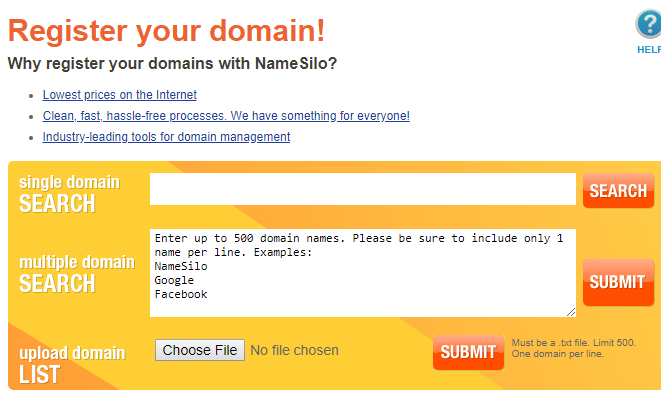
- Once you find the desired domain name, select that.
- In the next section, enter your details and make an account in no time.
- Proceeding to the next page, select the payment option, and then make the payment.
- Congratulations, your domain name has been successfully purchased. You can use it for the whole year now; after that, you have to renew it.
- Next step is purchasing a web hosting.
Choosing a Web Hosting
This is a crucial part as you have to be very careful about hosting as it determines your website authority, credibility, and the speed. If your website hosting is cheap, then it can severely affect your website.
Siteground is one of the best hosting providers, and you can trust them for your website.
- Go to Siteground and under the Web hosting tab click on Get started.
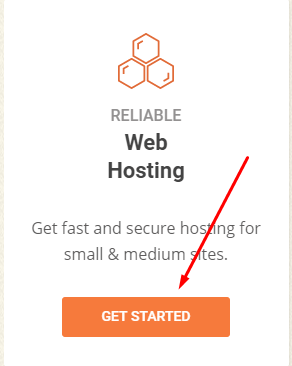
- The reason why we don’t use WordPress hosting, as that can be a little slow and we cannot compromise on site speed.
- After clicking on Get Started, you have to choose the Hosting plan. See the detailed specs and select your desired plan.
- On the next page, you have to choose a domain name. As we have already bought a domain name, we will click on, “I already have a domain.” And enter that domain in the box. Click Proceed.
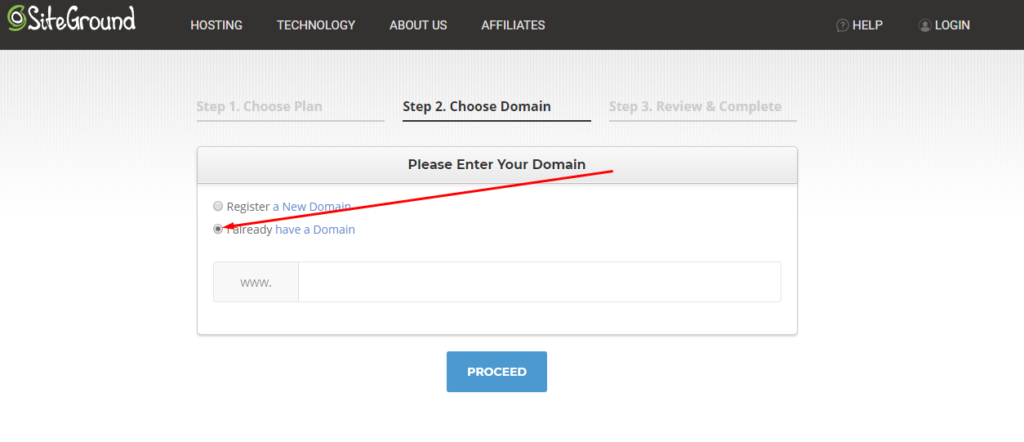
- On the next page, you have to provide all of your details to sign up for an account on Siteground.
- After successfully making an account, proceed for the payment and make the payment.
- After making the payment, it takes up to hours to get the cPanel details. You will get the cPanel details in your email inbox.
Redirecting Hosting to the domain (If both purchased from different providers)
As we have purchased the Hosting and domain name from two different providers, we have to redirect the hosting to that domain name. The process is pretty simple, you just have to follow the steps, and you are good to go.
Here is how you can connect hosting and domain name purchased from different providers.
- Go to namesilo and sign in to your account.
On the right side, select the Domain Manager.
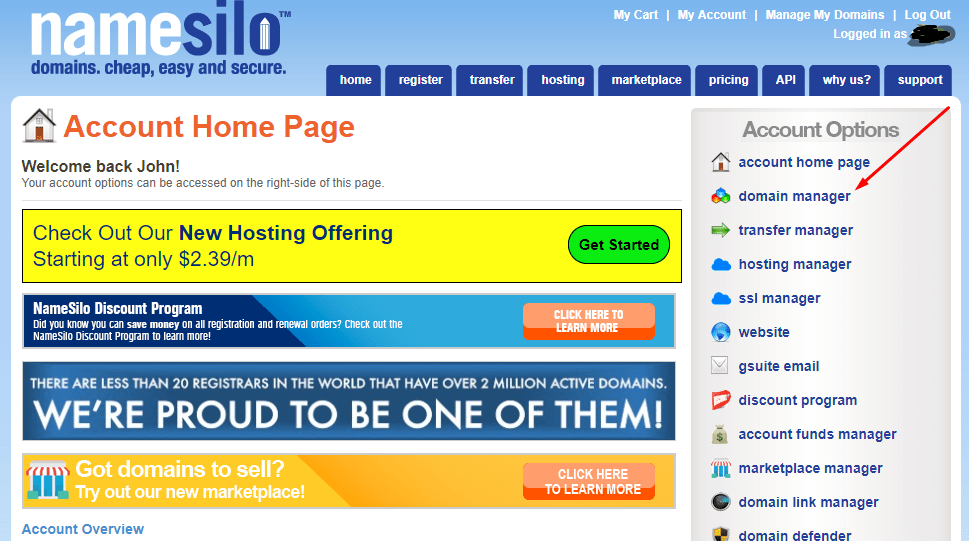
- In the next window, you will see your registered domain name, and in front of that, there will be the nameservers tab.
- Copy that nameservers.
- Now Login to your Siteground account.
- Go to the Help section and contact the support person.
- Now ask the support person to add the nameservers to that hosting, he will ask for your username and support id, give that, and he will do the rest.
- Congratulations! You have been successfully connected your domain name with your hosting.
Choosing between WordPress.org and WordPress.com
Do you know that WordPress.com and WordPress.org provide different type of services?
Not much to confuse here, let me provide you a solution by comparing both. Spoiler alert! I am going to choose WordPress.org.
WordPress.com is the option you should choose when you now you are lazy but have money to pay for every task. In wordpress.com all the work is already done, like domain name and hosting that we have purchased in the first steps. There are paid and free plans for this type of WordPress website, but if you go with the free version, you will not be able to install the custom themes and plugins.
And the worst part is, you will have a subdomain like yourwebsite.wordpress.com.
Nobody likes a subdomain for their website. Do you?
But if you choose a paid membership, then surely you will have the best experience. WordPress.com provides the options for best customization according to your taste and desire.
And you can also use the premium domain name.
WordPress.org is the best option to choose if you have a creative mind and want to do all the customization. This is totally free, but you have to spend some bucks on domain name and web hosting registration. With all said, you have to be very careful about the site security and personal customization as that is all managed by you.
Now you know the pros and cons of both of the WordPress options choose the best one that suits you. I always select WordPress.org as I want to do the customization with my website. Moreover, I still use custom themes, so it is the best option for me.
If you choose WordPress.com, Select your desired plan and domain name. For further processing, skip to the 6th step.
You are installing WordPress on your Hosting Server
Here comes the technical part, but don’t worry as we have made it simple and straightforward in this article. If you don’t want to learn the basic installation of WordPress, then it is not necessary. You can skip this step.
If you want to skip this step, then you have to contact the support person from the hosting and ask him to install the new version of WordPress on your newly purchased hosting, and he will do that in a couple of minutes.
But if you want to learn this by yourself, keep reading.
Follow these steps to install WordPress on your hosting and get started with your brand new WordPress website.
- Go to the WordPress Download page and download the latest version of WordPress on your computer.
- Now login to your cPanel (with the details that you have received on your email address.)
- Click on File Manager from the menu.
- In the File Manager, Select Public_html.
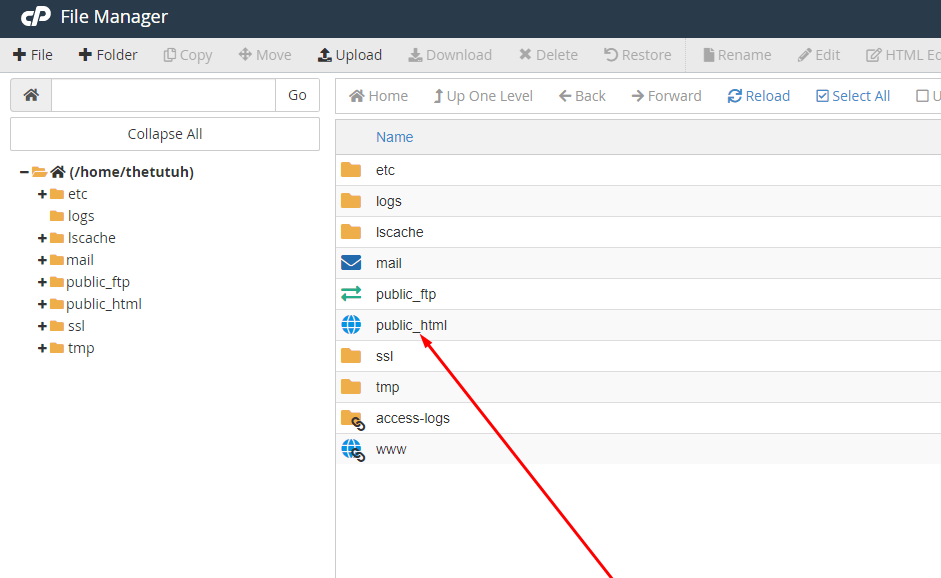
- In the next page, click on Upload, and select the WordPress file that you have downloaded from WordPress.org.

- After uploading the WordPress file on your hosting server, Extract the file.
- You will see a folder named WordPress. Open this folder and move all the content from that folder to the Public_html directory. Delete that folder now.
Setting up the Database
This is also some technical stuff that is just a few steps process.
Follow these steps.
- Login to your cPanel.
- Select My SQL databases.
- From this menu, create a new database.
- Add user to your newly created database.
- In the next step, give all the permissions to the user.
- Now copy the database and user name.
- In your file manager, public_html has a file named wp-config.php, right click on it and edit it.
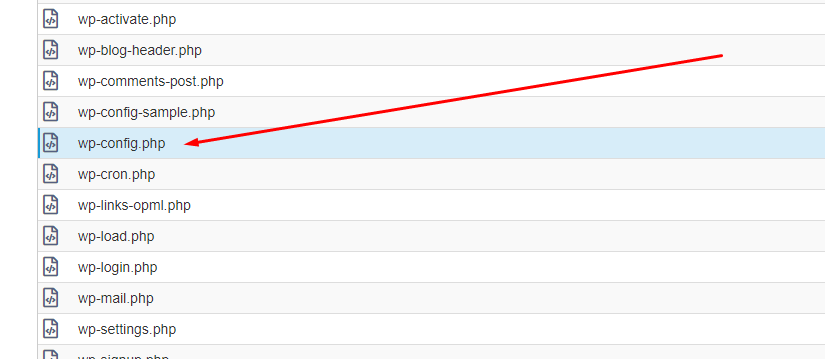
- You will see space for the database name and username. Paste your username and database name there. Also, enter the database password.

- Almost all the things are set up now.
- Open your website now and register your account on WordPress. For that open yourwebsite.com/wp-admin.php
- Enter email and password to log for a new WordPress website.
- Once you have registered, sign in, and you will see a beautiful WordPress dashboard.
- Congratulations! You have successfully installed and learned the WordPress installation.
- Now the next step is to do some necessary settings.
Basic customization of WordPress
Once you have installed WordPress, you have to do a couple of quick settings to make your site up and visible to search engines.
Here are the settings you have to do initially.
● General Settings
These are some basic settings like site name and tagline etc. To set that up, go to Settings and then General settings. You will see a page like this.
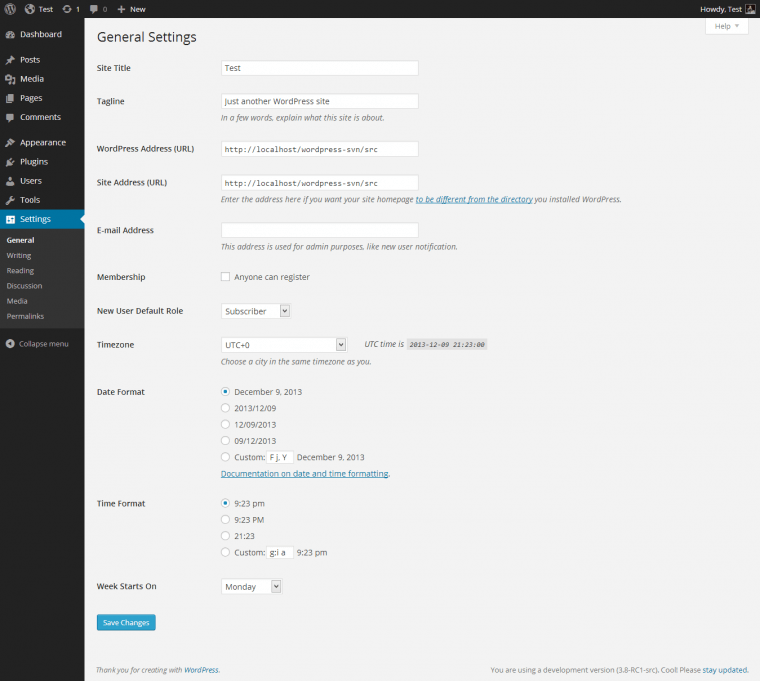
- Set up the necessary things Site Title, site tagline, Time zone, and email address, etc. and click on save changes.
Make your website visible to the search engines
Do this setting after completing the build of your website, and this is critical settings do not forget to do this.
- Click on Reading under the settings tab.
- Make sure the Search engine visibility at the end of the page is unchecked.
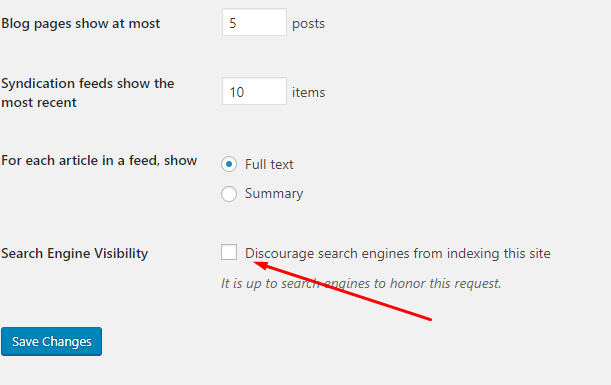
● Setting Permalinks
Permalinks make your website URL beautiful. Permalinks are the URL of your specific page or post. Making customized permalinks will make your URLs clean and is also suitable for SEO.
For example, the permalink for about page can be yourwebsite.com/aboutus.
To set up the permalink, go to Permalinks under the Settings Tab.
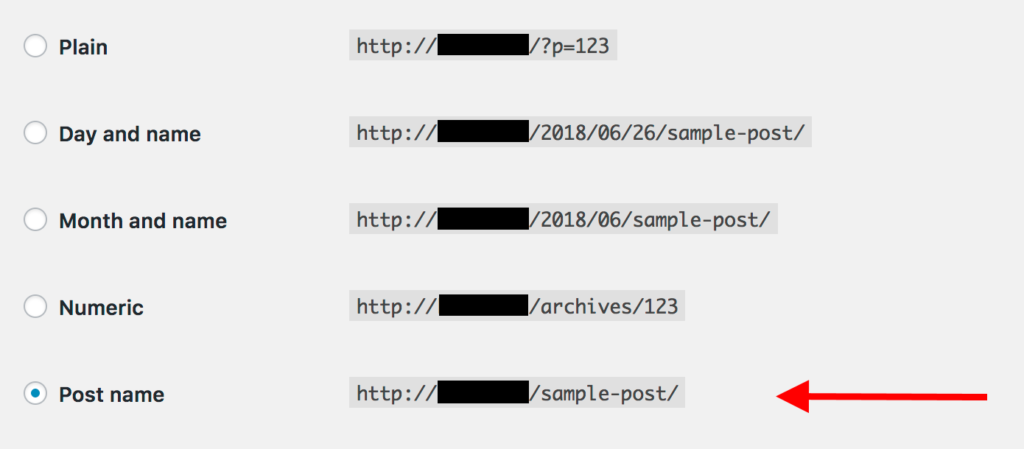
Select the last one (post name) and click on save changes.
This is the best option. Now, whenever you make a new post, the permalink for that post will be automatically set up to the post name.
● Enable/Disable Comments
You can enable or disable the comment section under the post. So if you want to start a discussion about your post, then you can turn on the comment section and people will be able to comment on the post.
To Enable or disable comments, click on Discussion under the settings tab.
In Default article settings, check the last box if you want to receive comments on your posts.

Choosing and Installing Theme
A theme for a website is its brand reorganization; you have to choose it wisely. A theme is actually a customizable design for your WordPress website. And this is the freedom of WordPress that, with zero knowledge of coding, you can customize your website and can do whatever you want using plugins. We will discuss the plugins in the next section.
As a default, WordPress will install the primary theme on your website that you can change quickly. To get an idea about a different time of themes, please take a look at the Official Collection of WordPress Themes. You can choose from them, and the best part is that these are free.
There are also some Premium themes providers online. The themes they have are really impressive and worth buying. Some of them are really famous and are acting as market leaders, including Themeisle, Themeforest, and aThemes. They have a premium as well as free theme collection.
Choose the themes that suit best on your Website and niche. You can Google what type of WordPress theme will be best for my niche.
No doubt the premium themes are the best option as the developers have put an extra effort building them, but for most of the beginners, the free theme is the best option. Moreover, if you are not satisfied with any of the theme online, then you can make one of your themes using the famous tool Elementor
So, for now, select a free theme and download it, if you have selected it from a third-party provider.
● Theme Installation
The theme installation process in WordPress is simple, and a few clicks set up.
Go to the Appearance from the left side menu on the dashboard and select Themes in the very next menu.
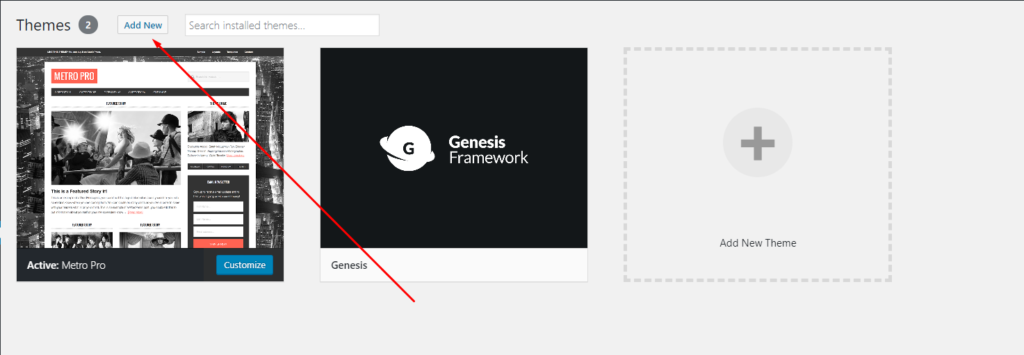
Now click on Add new and search for the themes WordPress Official collection. After selecting the theme, click on Install.
After a few seconds, the theme will be installed and ready to be customized.
If you have a custom theme, or you have downloaded the theme from a third-party provider, simply click on Upload in Add new page.

Child theme Vs. Parent Theme
Some themes need the parent theme to install the child theme completely. For example, in the above image, I have installed the Metro Pro theme, but I have also installed the Genesis Framework.
Actually, Genesis is the parent theme that I have installed first, and then I installed the Metro Pro theme that is a child theme.
What are plugins? Plugin Installation
Plugins are basically the extensions of WordPress that are used for several functions. WordPress has almost 49000 Free plugins that can be used for specific purposes.
There are also hundreds of premium plugins that are not Free. These plugins are made by third-party developers.
By installing the plugins, you can add several useful and cool functions in your WordPress website without knowing to code.
Here are some free but must have plugins for your WordPress website.
- Auto-optimize– This is the most useful plugin as it will help to optimize the cache of your website, and it also optimizes the images so that your website can load faster. Speed is a vital part of any website so you must install this plugin.
- Wp-Rocket – This also performs the same function, but it clear the cache memory in an exact way- having this plugin can make your website way faster and lite.
- Rank math- it is SEO Plugin, as it helps to rank your posts and pages based on SEO. Rank math does the basic SEO of your site and makes it lovable by Search engines. Moreover, it also has schema, that helps Google to read the post on your page more clearly so that it can be ranked on its structure. So this is also a must-have plugin.
- Contact – You must have a contact us page for your website, that is a necessary but essential page to make your website look worthy. You can build that page by using this plugin. It is easy to use, and you can create the page in a few clicks.
Plugin Installation
You have to install the plugins to use them. This is a build in feature of WordPress. Just click on the Plugins on the left menu of the dashboard. Click on Add New. You will see the following page.
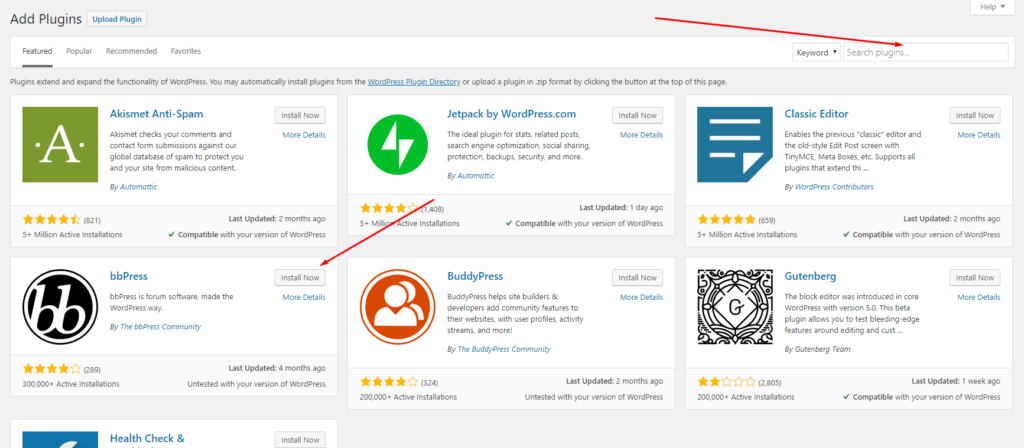
In the search plugins box, type the plugin name and hit enter.
The plugin will be displayed in the window below.
Click on the Install Now button of the plugin.
It will take a few seconds, and your plugin will be installed on your website.
After installation, that plugin will be available in the left side menu in the dashboard.
You can simply click here to do further settings.
Adding Basic Pages
Some basic pages need to be added in the start so that it can give a shape to your website. Whenever someone visits your site, they need to know about your website, and maybe they may contact you for your content.
So for the sake of that, you have to add about us, Contact us and Privacy policy pages.
To add the new pages in your WordPress website, click on Pages and then Add new.
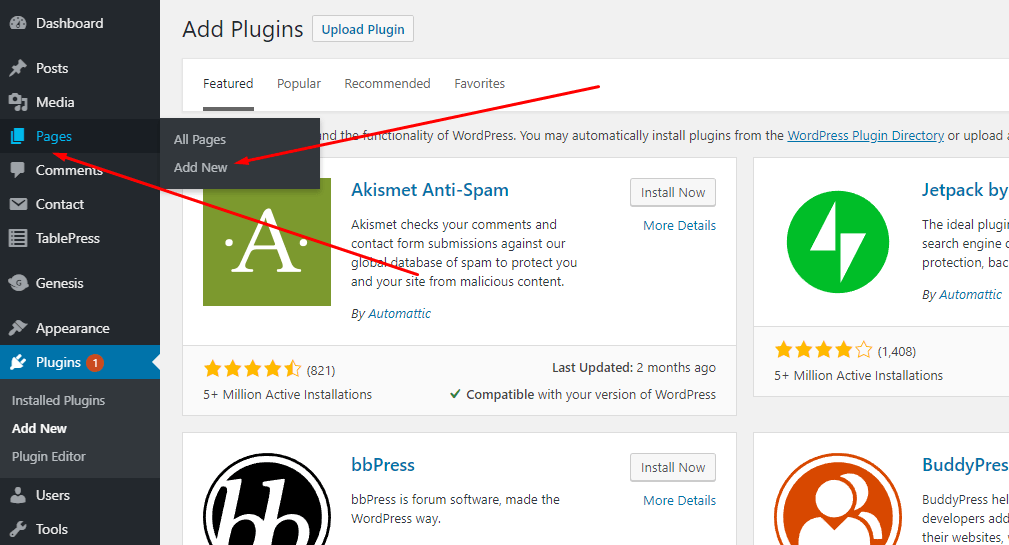
When you click on the Add new, a new page will open. Add the title of the Page like About Us.
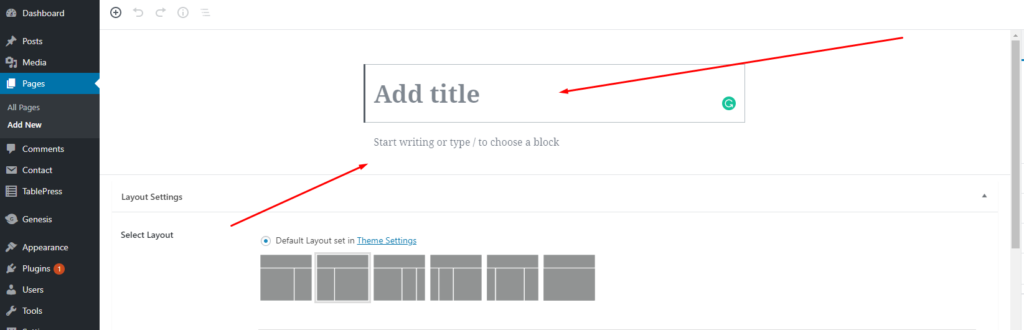
After adding the title, start writing in the next box.
Here are the quick tips that what you need to add in these basic pages.
About us- is the page that defines the detailed preview of your Website, the owner, and your vision. This basically helps the visitors to evaluate whether this website is the thing they were searching for or not.
Contact us- If you have unique content on your website and someone wants to know that what your research sources are, they may need to contact you.
In the same way, visitors may wish to contact you for a guest post on your blog. And especially if you’re running an e-commerce store, then it is an essential thing to get connected with your customers. For all that you must have a contact us page.
You can add a contact form with a button using the Contact plugin.
Privacy Policy- This page is necessary as your users must know what sort of data you are collecting from them. They also should know that what are the consequences of using your website and services.
Adding Content
This is for what you have made the whole website. Am I right?
So in the first step, what was your niche? Do you want to run a blog or what?
Adding content on WordPress is really simple and fast. You just need to create a Post about the content you want to add on your website.
Pages are what we made in the previous step. Posts are mainly for blogs as they get replaced by the old content and stand on the above automatically.
To add the new post, click on Posts and then click on Add new.
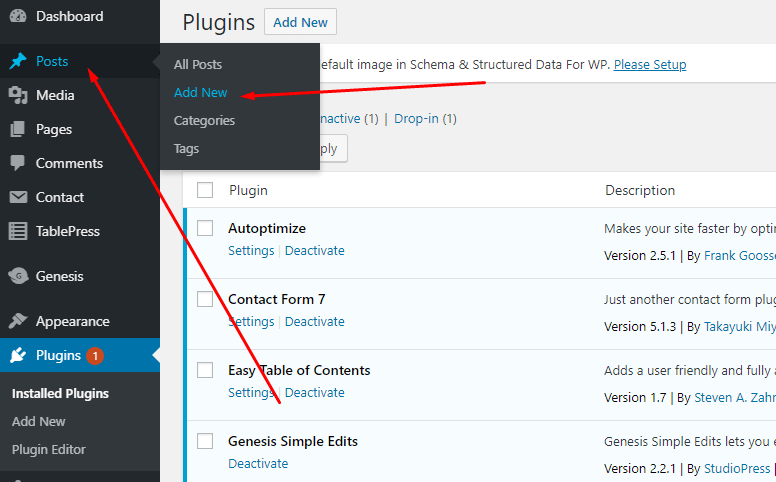
Add the title and then start writing your content in the text box.
You can add pictures, videos, animations, and slides to your WordPress post. You can also add graphs and charts using different plugins.
After adding the content, click on the Publish button on the top right corner.
Congratulations! Your WordPress site is ready, and now you can add the content and do the SEO to get the best results on Search engines.
Conclusion
This is the ultimate guide to make a WordPress website and in this guide. I have made all the steps simple and easy for the beginners so that they can easily understand and make a WordPress website from scratch.
Do not miss any of the steps and I am pretty sure, you don’t need a WordPress developer or coder to make any website now.
Happy Blogging!




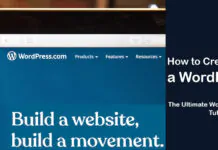
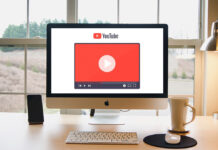
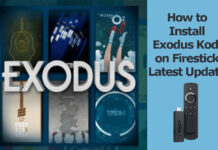











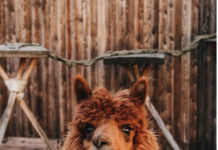



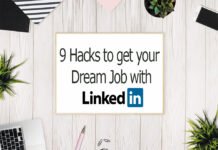


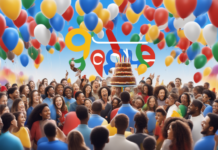
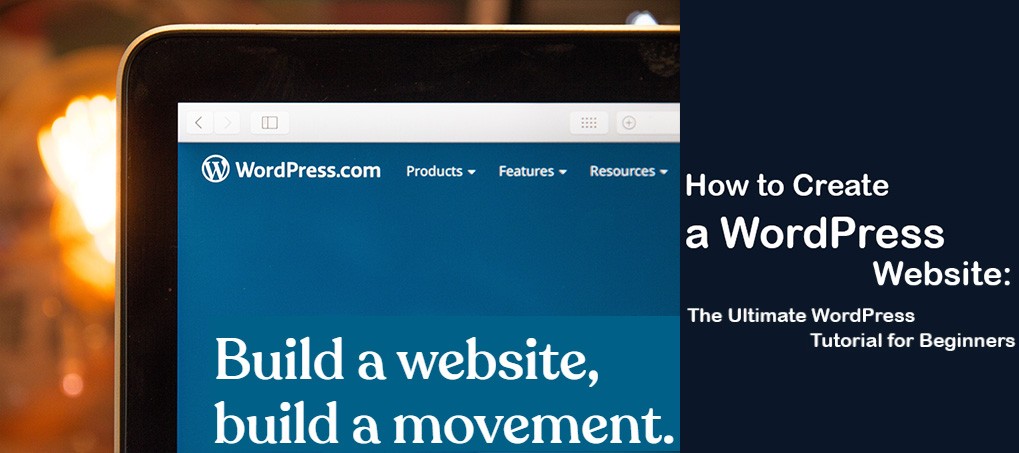
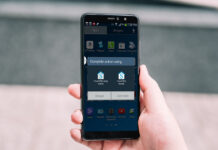












![4 Ways to Hack a WiFi Password on Android in 2023 [No Root] TechSaaz - how to hack a wifi password on android](https://www.techsaaz.com/wp-content/uploads/2019/08/how-to-hack-wifi-on-android-100x70.jpg)

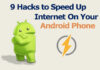

What’s up, its nice piece of writing about media print, we all be
aware of media is a enormous source of information.
Hi @Maniagol, Thanks for sharing your feedback!