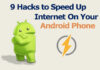Do you love the ads of Google home mini, hub up, or assistants like that?
Do that ads fascinate you, how they control the whole house with just voice commands?
Wait no more, and with this guide, you will learn how to set up your Google Home, Mini, Max or any other Google assistant as easy as possible. Just follow the steps. Set Up Google Home
Table of Contents
Get a Google Home Assistant
There are a lot of home assistants available online, but Google home mini is the best of them because we all know that when it is about productivity, Big G is love. Get more information.

You can buy Google Home Mini from Google official store.
You can choose from different colours.
Google home smart speaker is of $79 for now.
Plug it and Turn it on
There is no power button on Google home.
So you have to plug it in your wall socket and wait for a few minutes, it will charge it a little and boot it up.
Right after booting up, Google home will start looking for your Phone to connect it with.
Download Google Home App
You want to control your phone with Google home, so you have to connect it.
Download the official Google Home app from the Play Store. (You can download Google home app on iOS devices from Apple App Store).
Setting Up the App
Follow the steps to connect the Google home successfully with your Phone.
- After installing the app, open it and do the initials like agree on the rules and allowing the permissions
- In the app, go to the devices and detect the home device
- You need a constant internet connection with good speed, so that Google home may connect to the Wifi smoothly.
- Connect the device and do the setup.
- After completing the setup sign in to the Google Home App
- Allow the location permissions so that it may detect weather more precisely.
- After the connection, Google Home will make a conformational sound.
Setting Up the Basic Functions
Its time to set up the Google Home mini. Give the app your personal information; yes, this is necessary to make the app familiar with your routine. You can do that in the Personal Info portion. This is the most basic information that you must set up to get the best experience from Google home.
● Set up the Music
The most frequently used feature of Google home is playing music on voice commands.
To set that up, you have to select your favorite app.
For the time being, Google Home supports a few kinds of music apps like Deezer, Google music player, and YouTube music etc.
Select one so that you can play music on your voice commands.
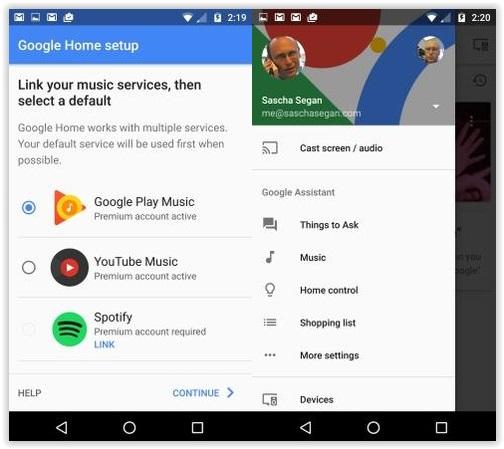
● Learn From the Tutorial
You will come across with a tutorial to fully operate the Google Home app. Although in this guide you will get to know every setting and set up but for better understanding don’t miss the tutorial for the first time.
● Connect your Video Streaming Services
It is also one of the most useful and “must have” feature for Google Home.
Set up your video streaming like Netflix and HBO home so that you can control that with voice commands.
Note: You must have Chromecast connected to use this feature.
● Does Google Assistance Know your Name?
No doubt, Google has all the information about you that you have provided. But it’s up to that how you want to be called by Google assistant.
You can set that up in Google Home settings.
In the Personal info tab in settings, you can set your nickname. You can also set the prefixes for your name, like Mr. Dr. or Prof etc.
● What’s your Language
Google home assistance almost covers all the languages. You can change these settings in More settings > assistance.
● What are your Favorite News Sources?
Tell Google about your interest and news sources like channels of your country.
By setting this, you will be available to listen to your favorite news just by saying a voice command, “Okay Google, listen to the news.”
This is how you can easily listen to the news quickly with just voice commands.
● Set up the Google Home with your Real Home
Unfortunately, for now, Google does not have universal compatibility for all of your Home appliances, but you can connect a bunch of compatible products like
- Hue light bulbs
- Samsung smart things
- Nest thermostats
Make sure these all device also connected with the same wifi. Otherwise, it will not happen.
Done! Setup is now completed.
Now its time to see what you can do with Google home assistant.
Common Voice Commands
These are some widely used voice commands that you can use to have the best experience with your Google Home assistant.
❏ Controlling Your Calls and Messages
You can easily send messages and calls with your voice commands.
For making a call, just say “Ok Google, dial the number for (contact name)”, or you can also say, “Okay google call (name form contacts)”
Same goes for the text message.
Say “Okay Google, send a text message to a person”, and your message will be typed as you speak and will be sent after taking confirmation from you.
❏ Play your Music
The most fun part is the music playing on voice commands.
For Google play music, the commands are simple like, you can play music by saying “ Hey Google – Play some music”.
For the other Music accounts like Youtube, you can say “Ok Google – Play Bad lier on Youtube.”
You can control the music volume by the commands “adjust volume” and then speaking up the number for the volume.
❏ Book a Ride & Set Up Google Home
You can always book a cab using Google assistant in your phone, But if your Phone is not near then, you can book the ride straightaway using the Google Home mini.
To book a ride, you can say “Ok Google, Book an Uber ride for me.”
Google assistant will automatically book a ride for you and notify you to captain about your location. After that, you have to put the destination address in the Uber app.
Done!
❏ Having Control Over the House
As we have already set up the compatible devices with Google Home (mini or max), you can perform the following tasks using those devices.
- You can control the electrical appliances of your home.
- You can control the locking and Unlocking of the doors.
- You can control the thermal appliances for the Home.
Conclusion
Google Home mini/max is a device of modern age and Google is working on it to make it much better. For now, you can perform simple tasks like controlling your phone, home appliances and Google assistant.
First of all, you have to set that up, and then it can act a home assistant. This is the step by step guide to set up your new Google Home mini/max device.
Do let us know in comments what is your favorite task to do with your Google Home Assistant is?




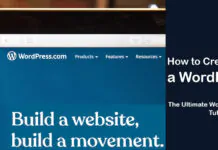
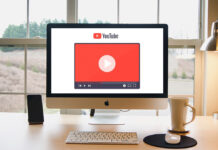
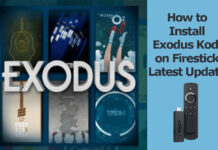











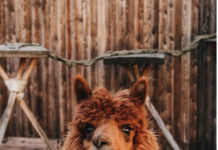


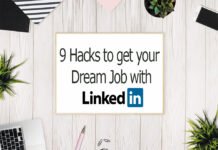


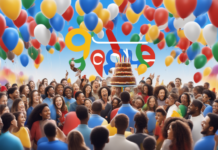

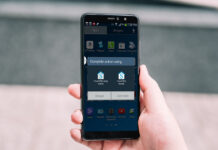


![How to Turn Off Find My iPhone Without a Password [100% Work] Turn Off Find My iPhone Without a password](https://www.techsaaz.com/wp-content/uploads/2020/04/find-my-iphone-without-password-1-100x70.png)
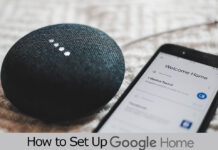
![4 Ways to Hack a WiFi Password on Android in 2023 [No Root] TechSaaz - how to hack a wifi password on android](https://www.techsaaz.com/wp-content/uploads/2019/08/how-to-hack-wifi-on-android-100x70.jpg)