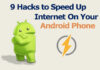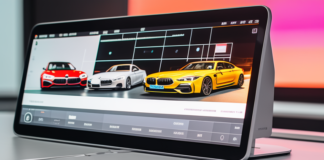The Interactive System Productivity Facility (ISPF) is a software product developed by IBM for mainframe computers. It provides an interactive environment that allows users to perform various tasks efficiently, such as editing files, submitting jobs, managing datasets, and navigating system functions.
ISPF is widely used in mainframe computing environments due to its comprehensive set of tools and utilities that enhance productivity and streamline system operations.ISPF offers a menu-driven interface that enables users to interact with the system through a series of panels and dialogs.
These panels provide a structured way of accessing different functionalities and options, making it easier for users to navigate and perform their tasks. ISPF supports both full-screen and line-mode operations, giving users flexibility in choosing their preferred method of interaction.
Table of Contents
Importance of displaying long messages effectively & How to Display the Long Message on a Standard ispf Screen
Effective display of long messages is crucial in any software application, including ISPF. Long messages can contain important information, such as error messages, system notifications, or user instructions. If these messages are not displayed properly, it can lead to confusion, errors, and inefficient use of the system.
Here are some reasons why displaying long messages effectively is important:
Clear communication:
Long messages often convey critical information that users need to understand and act upon. By displaying them effectively, users can quickly grasp the message’s content, increasing the chances of appropriate actions being taken. Clear communication helps users avoid mistakes and promotes efficient system usage.
Error handling:
In an interactive environment like ISPF, error messages play a vital role in notifying users about issues or mistakes in their actions. If error messages are displayed poorly or cut off, users may not receive the complete information necessary to identify and rectify the problem.
Properly displaying long error messages helps users troubleshoot and resolve issues efficiently.
User guidance:
ISPF provides numerous features and functions, often accompanied by instructions or prompts to guide users. These instructions may span multiple lines or paragraphs, and if they are not displayed effectively, users may miss important guidance. Well-structured and readable instructions enhance user understanding and promote effective system utilization.
Avoiding information overload: In complex systems like ISPF, users can be overwhelmed by an abundance of information. Long messages, if not displayed effectively, can contribute to information overload, making it difficult for users to find and focus on the most relevant details. Well-designed displays that highlight key information and allow for easy scanning can alleviate this issue.
Accessibility:
Displaying long messages effectively is also essential for accessibility purposes. Users with visual impairments or reading difficulties depend on assistive tools to access content, such as screen readers information.
Ensuring that long messages are properly formatted and structured enables these users to receive the message’s content accurately and effectively. Let’s discuss “How to Display the Long Message on a Standard ispf Screen”
lookIn conclusion, ISPF is a powerful software tool for mainframe environments, offering a range of features and utilities to enhance productivity. Displaying long messages effectively within ISPF is crucial for clear communication, error handling, user guidance, avoiding information overload, and ensuring accessibility.
By paying attention to the design and formatting of long messages, ISPF can facilitate efficient system usage and improve user experience.
Understanding ISPF Screens
ISPF screens play a significant role in the user interface of the Interactive System Productivity Facility (ISPF). These screens provide a structured way of presenting information and capturing user input. Understanding the layout and components of ISPF screens is crucial for effectively displaying long messages.
Title area:
The title area is located at the top of the screen and typically displays the name of the current application or panel. It provides a quick reference for users to identify their current context within ISPF.
Menu bar:
Under the title is where you’ll find the menu bar. Area and contains a list of available commands or options that users can select. It allows users to navigate between different functionalities and perform specific actions within ISPF.
Command line:
At the bottom of the screen, there is a command line. Screen and serves as an input area where users can enter commands or interact with the system. Users can issue commands to perform tasks, navigate to different panels, or execute specific functions within ISPF.
Message line:
The message line is positioned just above the command line and is used to display system messages, error messages, and informational prompts to users. It provides important feedback and notifications regarding the user’s actions or system status.
Data area:
The data area occupies the central portion of the screen and is where most of the content, including long messages, is displayed. The data area is typically divided into multiple sections, such as information fields, tables, or text areas, depending on the specific ISPF application or panel.
Limitations of standard ISPF screens for displaying long messages
While ISPF screens offer a structured layout for displaying information, they have certain limitations when it comes to effectively presenting long messages. These limitations can pose challenges in terms of readability, usability, and the ability to convey complete information.
Limited space:
Standard ISPF screens have a finite amount of space available in the data area for displaying content. Long messages that exceed the available space may get truncated or cut off, leading to incomplete information being presented to the user. This can result in confusion and hinder the user’s ability to comprehend the entire message.
Scrolling difficulties:
ISPF screens typically support scrolling within the data area to view additional content. However, scrolling through long messages can be cumbersome, especially if the message spans multiple lines or paragraphs.
Users may need to navigate through the message using scrolling commands or arrow keys, which can be time-consuming and disrupt the flow of interaction.
Lack of formatting options:
Standard ISPF screens have limited formatting capabilities. Long messages may lack visual cues such as line breaks, indentation, or highlighting, making it harder for users to distinguish between different sections or important details within the message.
This can make the message appear as a continuous block of text, potentially reducing readability and comprehension.
Inefficient navigation:
When a long message is displayed on an ISPF screen, users may need to scroll through the entire message to find specific information. This can be inefficient, especially when users are looking for specific keywords or details within the message.
The lack of efficient navigation options within the long message can slow down the user’s workflow and hinder their ability to locate relevant information quickly.To address these limitations, customized ISPF panels or applications can be developed with enhanced features specifically designed for displaying long messages effectively.
These customized panels may provide features like automatic line wrapping, pagination, collapsible sections, or hyperlinking within the message content, improving the overall readability and user experience when dealing with long messages.
In summary, understanding the layout and components of ISPF screens is essential for working effectively with the Interactive System Productivity Facility. However, standard ISPF screens have limitations when it comes to displaying long messages, including limited space, scrolling difficulties, lack of formatting options, and inefficient navigation.
Customized panels or applications can be developed to overcome these limitations and provide users with an improved experience when dealing with long messages within ISPF.
Techniques for Displaying Long Messages on ISPF Screens
Paging is a method for displaying long messages on ISPF screens by dividing them into smaller, manageable chunks called pages. Each page contains a portion of the long message, and users can navigate through the pages to read the complete message.
Paging is often implemented using navigation commands such as “Next Page” and “Previous Page.”
Step-by-step instructions for implementing paging in ISPF screens
Step 1:
Determine the maximum number of lines or characters that can be displayed on a single page within the data area of the ISPF screen.
Step 2:
Split the long message into smaller segments that fit within the defined page size. Each segment will represent a page.
Step 3:
Create a variable or counter to keep track of the current page being displayed.
Step 4:
Display the first page of the message within the data area of the ISPF screen.
Step 5:
Provide navigation options for users to move between pages. These options can be buttons or commands such as “Next Page,” “Previous Page,” or “Go to Page.”
Step 6:
When the user selects the “Next Page” command, increment the page counter and display the next page of the message.
Step 7:
When the user selects the “Previous Page” command, decrement the page counter and display the previous page of the message.
Step 8:
Continue this process until the user has viewed all the pages of the long message.
Advantages and disadvantages of paging:
- Advantages:
- Enables the display of long messages without overwhelming the user with a large block of text.
- Allows users to read the message in smaller, digestible portions, enhancing readability and comprehension.
- Provides a systematic way to navigate through the message, ensuring users can access specific sections easily.
Disadvantages:
- Requires users to navigate through multiple pages, which can be time-consuming, especially for very long messages.
- Users may lose track of their position within the message if they forget which page they are currently viewing.
- Paging may disrupt the user’s reading flow and make it difficult to get an overview of the entire message.
Method 2: Scrolling & How to Display the Long Message on a Standard
- Scrolling is a method for displaying long messages in ISPF screens by allowing users to vertically scroll through the message content using scroll bars or arrow keys. It enables users to view the complete message without splitting it into separate pages.
Step-by-step instructions for implementing scrolling in ISPF screens:
Step 1:
Determine the maximum number of lines or characters that can be displayed within the data area of the ISPF screen. Let’s now discuss “Mastering Long Message Display: How to Display the Long Message on a Standard ispf Screen”
Step 2:
Display the entire long message within the data area, regardless of its length.
Step 3:
Implement vertical scrolling functionality by adding scroll bars or arrow keys to the ISPF screen. These controls allow users to move the content up or down within the data area.
Step 4:
Link the scrolling controls to the message content, so when users scroll, the displayed content updates accordingly.
Step 5:
Test the scrolling functionality to ensure that users can smoothly navigate through the long message.
Advantages and disadvantages of scrolling:
Advantages:
- Provides a continuous and uninterrupted reading experience as users can view the entire message without navigating between separate pages.
- Enables users to have an overview of the entire message and easily locate specific sections by scrolling up or down.
- Reduces the need for additional navigation commands, simplifying the user interface.
Disadvantages:
- If the message is excessively long, scrolling may become cumbersome and tiring for users.
- Users may accidentally scroll too quickly, causing them to miss important information within the message.
- Scrolling may not be ideal for users with limited dexterity or those using assistive technologies, as it requires precise control.
Method 3: Dialog Boxes or Pop-ups
- Dialog boxes or pop-ups provide an alternative method for displaying long messages in ISPF screens. They appear as separate windows or overlays that can be opened to present the complete message while temporarily suspending the main screen’s interaction.
Explanation of how to create and use dialog boxes in ISPF:
Step 1:
Determine the trigger or event that will open the dialog box, such as a button click or specific command.
Step 2:
Create a separate dialog box or pop-up window to hold the long message content. Ensure that the dialog box is appropriately sized to accommodate the entire message.
Step 3:
When the trigger event occurs, open the dialog box and populate it with the long message content.
Step 4:
Provide navigation options within the dialog box, such as scroll bars or paging controls, to allow users to read through the message.
Step 5:
Close the dialog box when the user is finished reading the message or provide a close button or command.
Step 6:
Return the user to the main screen, resuming their interaction with the ISPF application.
Dialog boxes can also be customized to include formatting options, such as highlighting important sections or adding clickable links within the message content.
By utilizing dialog boxes, users can focus on reading the long message without any distractions from the main screen. This method is particularly useful when the message requires the user’s undivided attention or when it is critical to preserve the context of the main screen.
In conclusion, ISPF screens can be enhanced to effectively display long messages using various methods. Paging divides the message into smaller pages, scrolling allows users to navigate through the complete message, and dialog boxes provide separate windows for reading the message content.
Each method has its advantages and disadvantages, and the choice depends on factors such as message length, user preferences, and the importance of maintaining context within the main screen. Implementing these methods improves readability, usability, and overall user experience when dealing with long messages in ISPF.
Best Practices for Displaying Long Messages on ISPF Screens
When displaying long messages on ISPF screens, it is crucial to keep the content concise and clear. Long messages should be written in a concise manner, avoiding unnecessary verbosity or repetition. The message should convey the necessary information without overwhelming the user with extraneous details.

To achieve clarity in long messages, consider the following best practices:
Use simple and straightforward language:
Avoid complex sentence structures or technical jargon that might confuse the user. Make sure your language is simple and understandable.
Focus on the key points:
Identify the essential information that needs to be conveyed and prioritize it. Highlight the most critical details to ensure they stand out within the message.
Break the message into meaningful sections:
If the long message covers multiple topics or subtopics, consider breaking it into sections with clear headings or labels. This helps users navigate through the message and locate specific information easily.
Summarize or provide bullet points:
If the long message contains a series of steps, instructions, or key points, consider summarizing them or presenting them as bullet points. This helps users quickly grasp the main ideas without having to read through lengthy paragraphs.
Using appropriate fonts, colors, and formatting
The choice of fonts, colors, and formatting can greatly impact the readability and visual appeal of long messages on ISPF screens.
Font selection:
Use legible and widely recognized fonts that are easy to read, even at smaller sizes. Use common typefaces like Arial, Times New Roman, or Verdana instead of anything else. Avoid decorative or overly stylized fonts that may hinder readability.
Font size and spacing:
Ensure that the font size is large enough to be easily read, especially by users with varying visual abilities. Provide adequate spacing between lines and paragraphs to improve readability and avoid a cluttered appearance.
Contrast and color choices:
Use sufficient contrast between the text color and the background to ensure readability. Avoid color combinations that may strain the user’s eyes or make the text difficult to distinguish. Consider using high contrast color schemes such as white lettering on a dark backdrop, or the opposite.
Formatting for emphasis:
Use formatting techniques such as bold, italics, or underlining to highlight important words, phrases, or headings within the message. However, avoid excessive use of formatting as it may detract from the overall readability.
Providing navigation options for lengthy messages
To enhance the usability of long messages on ISPF screens, it is important to provide users with navigation options that allow them to move through the content easily. Consider the following best practices for navigation:
Paging or scrolling controls:
If the message is divided into pages or allows scrolling, clearly indicate the presence of navigation controls such as “Next Page,” “Previous Page,” or scroll bars. Users should be able to navigate forward or backward through the message with ease.
Table of contents or section links:
If the long message contains distinct sections or topics, provide a table of contents or links that allow users to jump directly to a specific section of interest. This makes it easier to locate relevant information without having to scroll through the entire message.
Search or keyword highlighting: Implement a search functionality within the long message, enabling users to search for specific keywords or terms. This helps users locate relevant information quickly, particularly in lengthy messages.
Clear indicators of progress:
When navigating through multiple pages or sections, provide clear indicators of the user’s progress, such as displaying the current page number or highlighting the section being viewed. This allows users to keep track of their position within the message.
By implementing these navigation options, users can efficiently navigate and consume lengthy messages on ISPF screens, reducing the effort required to locate specific information and improving the overall user experience.
In summary, when displaying long messages on ISPF screens, it is important to keep the content concise and clear, use appropriate fonts, colors, and formatting, and provide effective navigation options.
By following these best practices, users can easily comprehend the information presented and navigate through lengthy messages with ease. Ultimately, these practices contribute to an enhanced user experience and optimize the usability of ISPF screens when dealing with long messages.
Case Studies and Examples
To better understand the display of long messages on ISPF screens, let’s explore some real-life examples:
Example 1: Error Message Handling
In this example, when an error occurs in an ISPF application, a long error message is displayed on the screen to notify the user about the issue. The message provides detailed information about the error, possible causes, and suggested solutions.
Example 2: Help Text and Instructions
In this example, an ISPF screen displays a lengthy help text or instructions to guide users on how to perform a specific task. The message contains step-by-step instructions, explanations, and examples to assist users in understanding the process.
Analyze the techniques used in each example and their effectiveness
In both examples, different techniques can be employed to effectively display long messages on ISPF screens:
Paging:
The use of paging can break down the long message into smaller, manageable chunks. Each page displays a portion of the message, and users can navigate through the pages using commands like “Next Page” or “Previous Page.” Paging helps users digest the information in a structured manner.
Formatting and Highlighting:
Effective use of fonts, colors, and formatting techniques can improve the readability and emphasis of the message. Techniques such as bolding, underlining, or using different font sizes can draw attention to important details and enhance comprehension.
Navigation Options:
Providing navigation options, such as scroll bars or section links, allows users to easily move through the message. Users can quickly locate specific sections, refer to the table of contents, or perform keyword searches to find relevant information efficiently.
Provide screenshots or visual representations for better understanding
As a text-based AI, I’m unable to provide actual screenshots. However, I can describe the visual representation of the examples to aid your understanding. Let’s now discuss “Mastering Long Message Display: How to Display the Long Message on a Standard ispf Screen”
Example 1: Error Message Handling
Screen Title:
Error Notification
Title Area:
“Error Occurred”
Menu Bar:
(Not applicable)
Command Line:
(Not applicable)
Message Line:
- “Error: Invalid input detected.”
- “Possible causes: …”
- “Recommended actions: …”
Data Area (Long Message Display):
- “Error: Invalid input detected. The value entered must be a positive integer.”
- “Possible causes: Invalid characters, negative values, or zero values.”
- “Recommended actions: Please enter a positive integer and try again.”
Example 2: Help Text and Instructions
Screen Title: Task Assistance
Title Area: “Task: Create New Document”
Menu Bar: (Not applicable)
Command Line: (Not applicable)
Message Line:
- (Not applicable)
Data Area (Long Message Display):
Creating a New Document
“1. The ‘New Document‘ button should be clicked to initiate the process.”
“2. Enter the document title in the designated field.”
“3. Select the desired document format from the drop-down menu.”
“4. Provide a brief description of the document’s content.”
“5. Click ‘Save‘ to create the new document.”
By visualizing these examples, it becomes evident how the techniques discussed earlier can be applied to effectively display long messages on ISPF screens. The use of clear headings, proper formatting, and navigation options ensures that users can comprehend the information easily and interact with the system efficiently.
Remember, the actual appearance and layout of ISPF screens may vary based on customization and system configurations. These examples are provided to illustrate the concepts and techniques discussed.
Troubleshooting and Common Challenges
When displaying long messages on ISPF screens, several common issues may arise. Addressing these challenges can help ensure a smooth and effective presentation of the message content. Some common issues include:
Truncation or cut-off:
Long messages may get truncated or cut off if they exceed the available space within the data area. This can result in incomplete information being displayed to the user.
Readability:
Long messages that lack proper formatting, fonts, or spacing may become difficult to read, leading to decreased comprehension and user frustration.
User engagement:
Lengthy messages can be overwhelming for users, potentially leading to disengagement or lack of attention. Users may skim through or skip important information due to the message’s length.
Troubleshooting tips and solutions
To address these common challenges, consider the following troubleshooting tips and solutions:
Ensure sufficient display space:
Allocate adequate space within the ISPF screen’s data area to accommodate long messages. If necessary, consider adjusting the screen layout or resizing components to allow for longer content.
Implement paging or scrolling:
If the message is lengthy, implement paging or scrolling functionality to split the message into smaller portions that can be easily navigated. This provides users with a systematic way to access the complete message content.
Use clear and concise language:
Make sure the message content is written in plain and easily understandable language. Avoid unnecessary complexity or jargon that may confuse the user. Concise and focused wording helps improve comprehension.
Format for readability: Utilize proper formatting techniques such as line breaks, headings, bullet points, and appropriate font styles to enhance readability. Break the message into smaller sections with clear headings to make it more scannable and digestible for users.
Test on different screen sizes:
Ensure that the long message is displayed properly on various screen sizes and resolutions. Test the message’s visibility and readability on different devices or screen configurations to guarantee a consistent user experience.
Seek user feedback:
Encourage users to provide feedback on the display of long messages. Listen to their input regarding any difficulties encountered or suggestions for improvement. This feedback can help identify areas where adjustments or enhancements are needed.
Guidance on handling user feedback and improving the message display
To handle user feedback and continuously improve the display of long messages on ISPF screens, consider the following guidance:
Monitor user satisfaction:
Regularly assess user satisfaction with the display of long messages through surveys, user testing, or feedback mechanisms. Collect quantitative and qualitative data to identify common pain points and areas for improvement.
Analyze user behavior:
Track user interactions and behaviors related to long messages. Analyze data such as scroll patterns, page navigation, or time spent on specific sections to understand how users engage with the messages. This information can guide optimizations to enhance user experience.
Iterative design approach:
Apply an iterative design approach to continuously improve the display of long messages. Based on user feedback and behavior analysis, implement enhancements and test their effectiveness. Iterate on the design until optimal usability and comprehension are achieved.
Prioritize critical information:
Ensure that important details are highlighted or summarized within the long message to draw immediate attention. Users should be able to quickly identify key points without having to read through the entire message.
Consider user preferences:
Take into account user preferences and accessibility requirements when designing the display of long messages. Allow users to customize aspects such as font size, color schemes, or paging preferences to suit their individual needs.
Provide on-demand help:
Offer contextual help or tooltips within the ISPF screens to assist users when encountering long messages. This help can provide explanations, examples, or links to additional resources, enhancing user understanding and reducing confusion.
By actively seeking user feedback, analyzing user behavior, and implementing iterative improvements, you can continually enhance the display of long messages on ISPF screens. Prioritizing user satisfaction and usability will result in an effective and user-friendly presentation of message content.
Conclusion
In this discussion, we explored the topic of displaying long messages effectively on ISPF screens. The main points covered include:
Introduction to ISPF:
An overview of the Interactive System Productivity Facility (ISPF) and its significance in mainframe computing environments.
Importance of displaying long messages effectively:
Understanding the importance of effectively displaying long messages to ensure clear communication, error handling, user guidance, avoiding information overload, and promoting accessibility. Let’s now discuss “Mastering Long Message Display: How to Display the Long Message on a Standard ispf Screen”
Understanding ISPF screens:
Explanation of the ISPF screen layout and its components, including the title area, menu bar, command line, message line, and data area.
Limitations of standard ISPF screens:
Recognizing the limitations of standard ISPF screens for displaying long messages, such as limited space, scrolling difficulties, lack of formatting options, and inefficient navigation.
Methods for displaying long messages:
Exploring three methods for displaying long messages on ISPF screens – paging, scrolling, and using dialog boxes or pop-ups. Step-by-step instructions were provided for each method along with their advantages and disadvantages.
Best practices for displaying long messages:
Highlighting best practices to effectively display long messages on ISPF screens, including keeping messages concise and clear, using appropriate fonts, colors, and formatting, and providing navigation options for lengthy messages.
Case studies and examples:
Showcasing real-life examples of ISPF screens with long message displays, analyzing the techniques used, and emphasizing the effectiveness of proper implementation.
Troubleshooting and common challenges:
Addressing common issues encountered while displaying long messages and providing troubleshooting tips and solutions.
Guidance for user feedback and improvement:
Offering guidance on handling user feedback, continuously improving the message display, and considering user preferences and accessibility requirements.
Emphasize the importance of effective long message display on ISPF screens
The effective display of long messages on ISPF screens plays a crucial role in facilitating clear communication, error handling, and user guidance. It prevents information overload, enhances accessibility, and contributes to an efficient and satisfactory user experience.
By adopting the suggested techniques and best practices, users can ensure that long messages are presented in a readable, organized, and navigable manner, optimizing the usability and effectiveness of ISPF screens.
In conclusion, implementing the suggested techniques and best practices for displaying long messages on ISPF screens can significantly improve the user experience.
By keeping messages concise and clear, utilizing appropriate fonts, colors, and formatting, and providing navigation options, users can enhance readability, comprehension, and overall engagement.
It is essential for users to proactively implement these techniques in their ISPF applications to ensure effective communication and promote user satisfaction.Remember, effective long message display on ISPF screens is not only about conveying information but also about enabling users to effortlessly navigate and comprehend the content.
By following the guidelines outlined in this discussion, users can create an optimal user experience, promote efficient system usage, and enhance the overall productivity and satisfaction of their ISPF applications.
The Interactive System Productivity Facility (ISPF) is a software product developed by IBM for mainframe computers. It provides an interactive environment that allows users to perform various tasks efficiently, such as editing files, submitting jobs, managing datasets, and navigating system functions.
ISPF is widely used in mainframe computing environments due to its comprehensive set of tools and utilities that enhance productivity and streamline system operations.ISPF offers a menu-driven interface that enables users to interact with the system through a series of panels and dialogs.
These panels provide a structured way of accessing different functionalities and options, making it easier for users to navigate and perform their tasks. ISPF supports both full-screen and line-mode operations, giving users flexibility in choosing their preferred method of interaction.
Importance of displaying long messages effectively
Effective display of long messages is crucial in any software application, including ISPF. Long messages can contain important information, such as error messages, system notifications, or user instructions. If these messages are not displayed properly, it can lead to confusion, errors, and inefficient use of the system.
Here are some reasons why displaying long messages effectively is important:
Clear communication:
Long messages often convey critical information that users need to understand and act upon. By displaying them effectively, users can quickly grasp the message’s content, increasing the chances of appropriate actions being taken. Clear communication helps users avoid mistakes and promotes efficient system usage.
Error handling:
In an interactive environment like ISPF, error messages play a vital role in notifying users about issues or mistakes in their actions.
If error messages are displayed poorly or cut off, users may not receive the complete information necessary to identify and rectify the problem. Properly displaying long error messages helps users troubleshoot and resolve issues efficiently.
User guidance:
ISPF provides numerous features and functions, often accompanied by instructions or prompts to guide users. These instructions may span multiple lines or paragraphs, and if they are not displayed effectively, users may miss important guidance.
Well-structured and readable instructions enhance user understanding and promote effective system utilization.
Avoiding information overload:
In complex systems like ISPF, users can be overwhelmed by an abundance of information. Long messages, if not displayed effectively, can contribute to information overload, making it difficult for users to find and focus on the most relevant details.
Well-designed displays that highlight key information and allow for easy scanning can alleviate this issue.
Accessibility:
Displaying long messages effectively is also essential for accessibility purposes. Users with visual impairments or reading difficulties rely on assistive technologies, such as screen readers, to access information.
Ensuring that long messages are properly formatted and structured enables these users to receive the message’s content accurately and effectively.
In conclusion, ISPF is a powerful software tool for mainframe environments, offering a range of features and utilities to enhance productivity.
Displaying long messages effectively within ISPF is crucial for clear communication, error handling, user guidance, avoiding information overload, and ensuring accessibility. By paying attention to the design and formatting of long messages, ISPF can facilitate efficient system usage and improve user experience.
Understanding ISPF Screens
ISPF screens play a significant role in the user interface of the Interactive System Productivity Facility (ISPF). These screens provide a structured way of presenting information and capturing user input. Understanding the layout and components of ISPF screens is crucial for effectively displaying long messages.
Title area:
The title area is located at the top of the screen and typically displays the name of the current application or panel. It provides a quick reference for users to identify their current context within ISPF. Let’s now discuss “Mastering Long Message Display: How to Display the Long Message on a Standard ispf Screen”
Menu bar:
The menu bar is positioned below the title area and contains a list of available commands or options that users can select. It allows users to navigate between different functionalities and perform specific actions within ISPF.
Command line:
The command line is located at the bottom of the screen and serves as an input area where users can enter commands or interact with the system. Users can issue commands to perform tasks, navigate to different panels, or execute specific functions within ISPF.
Message line:
The message line is positioned just above the command line and is used to display system messages, error messages, and informational prompts to users. It provides important feedback and notifications regarding the user’s actions or system status.
Data area:
The data area occupies the central portion of the screen and is where most of the content, including long messages, is displayed. The data area is typically divided into multiple sections, such as information fields, tables, or text areas, depending on the specific ISPF application or panel.
Limitations of standard ISPF screens for displaying long messages
While ISPF screens offer a structured layout for displaying information, they have certain limitations when it comes to effectively presenting long messages. These limitations can pose challenges in terms of readability, usability, and the ability to convey complete information.
Limited space:
Standard ISPF screens have a finite amount of space available in the data area for displaying content. Long messages that exceed the available space may get truncated or cut off, leading to incomplete information being presented to the user.
This can result in confusion and hinder the user’s ability to comprehend the entire message.
Scrolling difficulties:
ISPF screens typically support scrolling within the data area to view additional content. However, scrolling through long messages can be cumbersome, especially if the message spans multiple lines or paragraphs.
Users may need to navigate through the message using scrolling commands or arrow keys, which can be time-consuming and disrupt the flow of interaction.
Lack of formatting options:
Standard ISPF screens have limited formatting capabilities. Long messages may lack visual cues such as line breaks, indentation, or highlighting, making it harder for users to distinguish between different sections or important details within the message.
This can make the message appear as a continuous block of text, potentially reducing readability and comprehension.
Inefficient navigation:
When a long message is displayed on an ISPF screen, users may need to scroll through the entire message to find specific information. This can be inefficient, especially when users are looking for specific keywords or details within the message.
The lack of efficient navigation options within the long message can slow down the user’s workflow and hinder their ability to locate relevant information quickly.To address these limitations, customized ISPF panels or applications can be developed with enhanced features specifically designed for displaying long messages effectively.
These customized panels may provide features like automatic line wrapping, pagination, collapsible sections, or hyperlinking within the message content, improving the overall readability and user experience when dealing with long messages.
In summary, understanding the layout and components of ISPF screens is essential for working effectively with the Interactive System Productivity Facility. However, standard ISPF screens have limitations when it comes to displaying long messages, including limited space, scrolling difficulties, lack of formatting options, and inefficient navigation.
Customized panels or applications can be developed to overcome these limitations and provide users with an improved experience when dealing with long messages within ISPF.
Techniques for Displaying Long Messages on ISPF Screens
Definition of paging and how it works:
- Paging is a method for displaying long messages on ISPF screens by dividing them into smaller, manageable chunks called pages.
- Each page contains a portion of the long message, and users can navigate through the pages to read the complete message. Paging is often implemented using navigation commands such as “Next Page” and “Previous Page.”
Step-by-step instructions for implementing paging in ISPF screens:
Step 1:
Determine the maximum number of lines or characters that can be displayed on a single page within the data area of the ISPF screen.
Step 2:
Split the long message into smaller segments that fit within the defined page size. Each segment will represent a page.
Step 3:
Create a variable or counter to keep track of the current page being displayed.
Step 4:
Display the first page of the message within the data area of the ISPF screen.
Step 5:
Provide navigation options for users to move between pages. These options can be buttons or commands such as “Next Page,” “Previous Page,” or “Go to Page.”
Step 6:
When the user selects the “Next Page” command, increment the page counter and display the next page of the message.
Step 7:
When the user selects the “Previous Page” command, decrement the page counter and display the previous page of the message.
Step 8:
Continue this process until the user has viewed all the pages of the long message.
Advantages and disadvantages of paging:
Advantages:
- Enables the display of long messages without overwhelming the user with a large block of text.
- Allows users to read the message in smaller, digestible portions, enhancing readability and comprehension.
- Provides a systematic way to navigate through the message, ensuring users can access specific sections easily.
Disadvantages:
- Requires users to navigate through multiple pages, which can be time-consuming, especially for very long messages.
- Users may lose track of their position within the message if they forget which page they are currently viewing.
- Paging may disrupt the user’s reading flow and make it difficult to get an overview of the entire message.
Method 2: Scrolling
Definition of scrolling and its benefits:
- Scrolling is a method for displaying long messages in ISPF screens by allowing users to vertically scroll through the message content using scroll bars or arrow keys. It enables users to view the complete message without splitting it into separate pages.
Step-by-step instructions for implementing scrolling in ISPF screens:
Step 1:
Determine the maximum number of lines or characters that can be displayed within the data area of the ISPF screen.
Step 2:
Display the entire long message within the data area, regardless of its length.
Step 3:
Implement vertical scrolling functionality by adding scroll bars or arrow keys to the ISPF screen. These controls allow users to move the content up or down within the data area.
Step 4:
Link the scrolling controls to the message content, so when users scroll, the displayed content updates accordingly.
Step 5:
Test the scrolling functionality to ensure that users can smoothly navigate through the long message.
Advantages and disadvantages of scrolling:
Advantages:
- Provides a continuous and uninterrupted reading experience as users can view the entire message without navigating between separate pages.
- Enables users to have an overview of the entire message and easily locate specific sections by scrolling up or down.
- Reduces the need for additional navigation commands, simplifying the user interface.
Disadvantages:
- If the message is excessively long, scrolling may become cumbersome and tiring for users.
- Users may accidentally scroll too quickly, causing them to miss important information within the message.
- Scrolling may not be ideal for users with limited dexterity or those using assistive technologies, as it requires precise control.
Method 3: Dialog Boxes or Pop-ups
Introduction to dialog boxes or pop-ups for displaying long messages:
- Dialog boxes or pop-ups provide an alternative method for displaying long messages in ISPF screens. They appear as separate windows or overlays that can be opened to present the complete message while temporarily suspending the main screen’s interaction.
Explanation of how to create and use dialog boxes in ISPF:
Step 1:
Determine the trigger or event that will open the dialog box, such as a button click or specific command.
Step 2:
Create a separate dialog box or pop-up window to hold the long message content. Ensure that the dialog box is appropriately sized to accommodate the entire message.
Step 3:
When the trigger event occurs, open the dialog box and populate it with the long message content.
Step 4:
Provide navigation options within the dialog box, such as scroll bars or paging controls, to allow users to read through the message.
Step 5:
Close the dialog box when the user is finished reading the message or provide a close button or command.
Step 6:
Return the user to the main screen, resuming their interaction with the ISPF application.
Dialog boxes can also be customized to include formatting options, such as highlighting important sections or adding clickable links within the message content.
By utilizing dialog boxes, users can focus on reading the long message without any distractions from the main screen. This method is particularly useful when the message requires the user’s undivided attention or when it is critical to preserve the context of the main screen.
In conclusion, ISPF screens can be enhanced to effectively display long messages using various methods. Paging divides the message into smaller pages, scrolling allows users to navigate through the complete message, and dialog boxes provide separate windows for reading the message content.
Each method has its advantages and disadvantages, and the choice depends on factors such as message length, user preferences, and the importance of maintaining context within the main screen. Implementing these methods improves readability, usability, and overall user experience when dealing with long messages in ISPF.
Best Practices for Displaying Long Messages on ISPF Screens
When displaying long messages on ISPF screens, it is crucial to keep the content concise and clear. Long messages should be written in a concise manner, avoiding unnecessary verbosity or repetition. The message should convey the necessary information without overwhelming the user with extraneous details.
To achieve clarity in long messages, consider the following best practices:
Use simple and straightforward language:
Avoid complex sentence structures or technical jargon that might confuse the user. Use plain language that is easy to understand.
Focus on the key points:
Identify the essential information that needs to be conveyed and prioritize it. Highlight the most critical details to ensure they stand out within the message. Let’s now discuss “Mastering Long Message Display: How to Display the Long Message on a Standard ispf Screen”
Break the message into meaningful sections:
If the long message covers multiple topics or subtopics, consider breaking it into sections with clear headings or labels. This helps users navigate through the message and locate specific information easily.
Summarize or provide bullet points:
If the long message contains a series of steps, instructions, or key points, consider summarizing them or presenting them as bullet points. This helps users quickly grasp the main ideas without having to read through lengthy paragraphs.
Using appropriate fonts, colors, and formatting
The choice of fonts, colors, and formatting can greatly impact the readability and visual appeal of long messages on ISPF screens.
Font selection:
Use legible and widely recognized fonts that are easy to read, even at smaller sizes. Stick to standard fonts such as Arial, Times New Roman, or Verdana. Avoid decorative or overly stylized fonts that may hinder readability.
Font size and spacing:
Ensure that the font size is large enough to be easily read, especially by users with varying visual abilities. Provide adequate spacing between lines and paragraphs to improve readability and avoid a cluttered appearance.
Contrast and color choices:
Use sufficient contrast between the text color and the background to ensure readability. Avoid color combinations that may strain the user’s eyes or make the text difficult to distinguish. Consider using high contrast color schemes such as black text on a white background or vice versa.
Formatting for emphasis:
Use formatting techniques such as bold, italics, or underlining to highlight important words, phrases, or headings within the message. However, avoid excessive use of formatting as it may detract from the overall readability.
Providing navigation options for lengthy messages
To enhance the usability of long messages on ISPF screens, it is important to provide users with navigation options that allow them to move through the content easily. Consider the following best practices for navigation:
Paging or scrolling controls:
If the message is divided into pages or allows scrolling, clearly indicate the presence of navigation controls such as “Next Page,” “Previous Page,” or scroll bars. Users should be able to navigate forward or backward through the message with ease.
Table of contents or section links:
If the long message contains distinct sections or topics, provide a table of contents or links that allow users to jump directly to a specific section of interest. This makes it easier to locate relevant information without having to scroll through the entire message.
Search or keyword highlighting:
Implement a search functionality within the long message, enabling users to search for specific keywords or terms. This helps users locate relevant information quickly, particularly in lengthy messages.
Clear indicators of progress:
When navigating through multiple pages or sections, provide clear indicators of the user’s progress, such as displaying the current page number or highlighting the section being viewed. This allows users to keep track of their position within the message.
By implementing these navigation options, users can efficiently navigate and consume lengthy messages on ISPF screens, reducing the effort required to locate specific information and improving the overall user experience.
In summary, when displaying long messages on ISPF screens, it is important to keep the content concise and clear, use appropriate fonts, colors, and formatting, and provide effective navigation options.
By following these best practices, users can easily comprehend the information presented and navigate through lengthy messages with ease. Ultimately, these practices contribute to an enhanced user experience and optimize the usability of ISPF screens when dealing with long messages.
Case Studies and Examples
To better understand the display of long messages on ISPF screens, let’s explore some real-life examples:
Example 1: Error Message Handling
In this example, when an error occurs in an ISPF application, a long error message is displayed on the screen to notify the user about the issue. The message provides detailed information about the error, possible causes, and suggested solutions.
Example 2: Help Text and Instructions
In this example, an ISPF screen displays a lengthy help text or instructions to guide users on how to perform a specific task. The message contains step-by-step instructions, explanations, and examples to assist users in understanding the process.
Analyze the techniques used in each example and their effectiveness
In both examples, different techniques can be employed to effectively display long messages on ISPF screens:
Paging:
The use of paging can break down the long message into smaller, manageable chunks. Each page displays a portion of the message, and users can navigate through the pages using commands like “Next Page” or “Previous Page.” Paging helps users digest the information in a structured manner.
Formatting and Highlighting:
Effective use of fonts, colors, and formatting techniques can improve the readability and emphasis of the message. Techniques such as bolding, underlining, or using different font sizes can draw attention to important details and enhance comprehension.
Navigation Options:
Providing navigation options, such as scroll bars or section links, allows users to easily move through the message. Users can quickly locate specific sections, refer to the table of contents, or perform keyword searches to find relevant information efficiently.
Provide screenshots or visual representations for better understanding
As a text-based AI, I’m unable to provide actual screenshots. However, I can describe the visual representation of the examples to aid your understanding.
Example 1: Error Message Handling
Screen Title: Error Notification
Title Area: “Error Occurred”
Menu Bar: (Not applicable)
Command Line: (Not applicable)
Message Line:
- “Error: Invalid input detected.”
- “Possible causes: …”
- “Recommended actions: …”
Data Area (Long Message Display):
- “Error: Invalid input detected. The value entered must be a positive integer.”
- “Possible causes: Invalid characters, negative values, or zero values.”
- “Recommended actions: Please enter a positive integer and try again.”
Example 2: Help Text and Instructions
Screen Title: Task Assistance
Title Area: “Task: Create New Document”
Menu Bar: (Not applicable)
Command Line: (Not applicable)
Message Line:
- (Not applicable)
Data Area (Long Message Display):
- “Creating a New Document – Step-by-Step Guide”
- “1. Click on the ‘New Document‘ button to initiate the process.”
- “2. Enter the document title in the designated field.”
- “3. Select the desired document format from the drop-down menu.”
- “4. Provide a brief description of the document’s content.”
- “5. Click ‘Save‘ to create the new document.”
By visualizing these examples, it becomes evident how the techniques discussed earlier can be applied to effectively display long messages on ISPF screens. The use of clear headings, proper formatting, and navigation options ensures that users can comprehend the information easily and interact with the system efficiently.
Remember, the actual appearance and layout of ISPF screens may vary based on customization and system configurations. These examples are provided to illustrate the concepts and techniques discussed.
Troubleshooting and Common Challenges
When displaying long messages on ISPF screens, several common issues may arise. Addressing these challenges can help ensure a smooth and effective presentation of the message content. Some common issues include:
Truncation or cut-off:
Long messages may get truncated or cut off if they exceed the available space within the data area. This can result in incomplete information being displayed to the user.
Readability:
Long messages that lack proper formatting, fonts, or spacing may become difficult to read, leading to decreased comprehension and user frustration.
User engagement:
Lengthy messages can be overwhelming for users, potentially leading to disengagement or lack of attention. Users may skim through or skip important information due to the message’s length.
Troubleshooting tips and solutions
To address these common challenges, consider the following troubleshooting tips and solutions:
Ensure sufficient display space:
Allocate adequate space within the ISPF screen’s data area to accommodate long messages. If necessary, consider adjusting the screen layout or resizing components to allow for longer content.
Implement paging or scrolling:
If the message is lengthy, implement paging or scrolling functionality to split the message into smaller portions that can be easily navigated. This provides users with a systematic way to access the complete message content.
Use clear and concise language:
Make sure the message content is written in plain and easily understandable language. Avoid unnecessary complexity or jargon that may confuse the user. Concise and focused wording helps improve comprehension.
Format for readability:
Utilize proper formatting techniques such as line breaks, headings, bullet points, and appropriate font styles to enhance readability. Break the message into smaller sections with clear headings to make it more scannable and digestible for users.
Test on different screen sizes:
Ensure that the long message is displayed properly on various screen sizes and resolutions. Test the message’s visibility and readability on different devices or screen configurations to guarantee a consistent user experience.
Seek user feedback:
Encourage users to provide feedback on the display of long messages. Listen to their input regarding any difficulties encountered or suggestions for improvement. This feedback can help identify areas where adjustments or enhancements are needed.
Guidance on handling user feedback and improving the message display
To handle user feedback and continuously improve the display of long messages on ISPF screens, consider the following guidance. Let’s now discuss “Mastering Long Message Display: How to Display the Long Message on a Standard ispf Screen”
Monitor user satisfaction:
Regularly assess user satisfaction with the display of long messages through surveys, user testing, or feedback mechanisms. Collect quantitative and qualitative data to identify common pain points and areas for improvement.
Analyze user behavior:
Track user interactions and behaviors related to long messages. Analyze data such as scroll patterns, page navigation, or time spent on specific sections to understand how users engage with the messages. This information can guide optimizations to enhance user experience.
Iterative design approach:
Apply an iterative design approach to continuously improve the display of long messages. Based on user feedback and behavior analysis, implement enhancements and test their effectiveness. Iterate on the design until optimal usability and comprehension are achieved.
Prioritize critical information:
Ensure that important details are highlighted or summarized within the long message to draw immediate attention. Users should be able to quickly identify key points without having to read through the entire message.
Consider user preferences:
Take into account user preferences and accessibility requirements when designing the display of long messages. Allow users to customize aspects such as font size, color schemes, or paging preferences to suit their individual needs.
Provide on-demand help:
Offer contextual help or tooltips within the ISPF screens to assist users when encountering long messages. This help can provide explanations, examples, or links to additional resources, enhancing user understanding and reducing confusion.
By actively seeking user feedback, analyzing user behavior, and implementing iterative improvements, you can continually enhance the display of long messages on ISPF screens. Prioritizing user satisfaction and usability will result in an effective and user-friendly presentation of message content.
Conclusion
In this discussion, we explored the topic of displaying long messages effectively on ISPF screens. The main points covered include:
Introduction to ISPF:
An overview of the Interactive System Productivity Facility (ISPF) and its significance in mainframe computing environments.
Importance of displaying long messages effectively:
Understanding the importance of effectively displaying long messages to ensure clear communication, error handling, user guidance, avoiding information overload, and promoting accessibility.
Understanding ISPF screens:
Explanation of the ISPF screen layout and its components, including the title area, menu bar, command line, message line, and data area.
Limitations of standard ISPF screens:
Recognizing the limitations of standard ISPF screens for displaying long messages, such as limited space, scrolling difficulties, lack of formatting options, and inefficient navigation.
Methods for displaying long messages:
Exploring three methods for displaying long messages on ISPF screens – paging, scrolling, and using dialog boxes or pop-ups. Step-by-step instructions were provided for each method along with their advantages and disadvantages.
Best practices for displaying long messages:
Highlighting best practices to effectively display long messages on ISPF screens, including keeping messages concise and clear, using appropriate fonts, colors, and formatting, and providing navigation options for lengthy messages.
Case studies and examples:
Showcasing real-life examples of ISPF screens with long message displays, analyzing the techniques used, and emphasizing the effectiveness of proper implementation.
Troubleshooting and common challenges:
Addressing common issues encountered while displaying long messages and providing troubleshooting tips and solutions.
Guidance for user feedback and improvement:
Offering guidance on handling user feedback, continuously improving the message display, and considering user preferences and accessibility requirements.
Emphasize the importance of effective long message display on ISPF screens:
The effective display of long messages on ISPF screens plays a crucial role in facilitating clear communication, error handling, and user guidance. It prevents information overload, enhances accessibility, and contributes to an efficient and satisfactory user experience.
By adopting the suggested techniques and best practices, users can ensure that long messages are presented in a readable, organized, and navigable manner, optimizing the usability and effectiveness of ISPF screens.
Encourage users to implement the suggested techniques for better user experience
In conclusion, implementing the suggested techniques and best practices for displaying long messages on ISPF screens can significantly improve the user experience.
By keeping messages concise and clear, utilizing appropriate fonts, colors, and formatting, and providing navigation options, users can enhance readability, comprehension, and overall engagement. Let’s now discuss “Mastering Long Message Display: How to Display the Long Message on a Standard ispf Screen”
It is essential for users to proactively implement these techniques in their ISPF applications to ensure effective communication and promote user satisfaction.Remember, effective long message display on ISPF screens is not only about conveying information but also about enabling users to effortlessly navigate and comprehend the content.
By following the guidelines outlined in this discussion, users can create an optimal user experience, promote efficient system usage, and enhance the overall productivity and satisfaction of their ISPF applications.
Resources And Researches :
Command lines and long messages
How to Display the Long Message on a Standard ISPF Screen Code Example



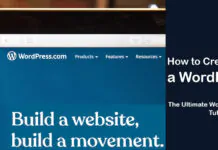
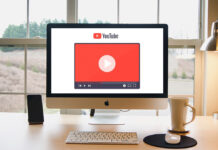
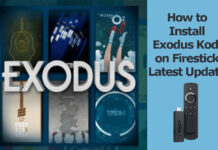
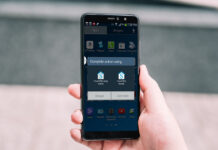











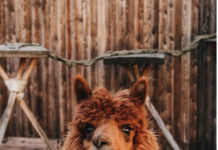


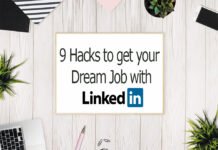


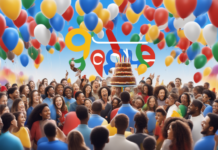
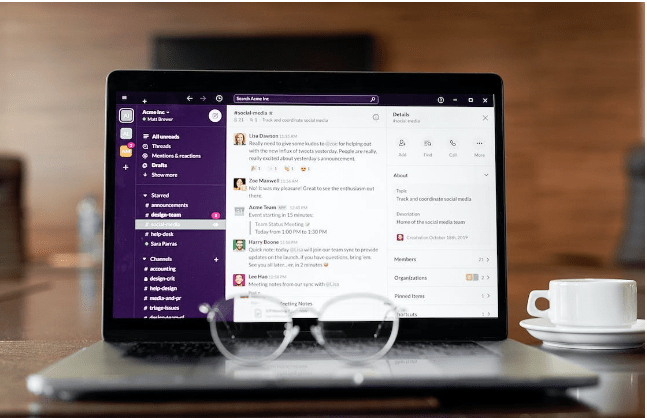




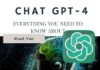
![4 Ways to Hack a WiFi Password on Android in 2023 [No Root] TechSaaz - how to hack a wifi password on android](https://www.techsaaz.com/wp-content/uploads/2019/08/how-to-hack-wifi-on-android-218x150.jpg)


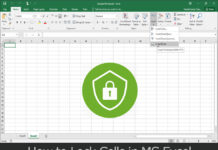


![4 Ways to Hack a WiFi Password on Android in 2023 [No Root] TechSaaz - how to hack a wifi password on android](https://www.techsaaz.com/wp-content/uploads/2019/08/how-to-hack-wifi-on-android-100x70.jpg)