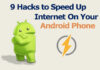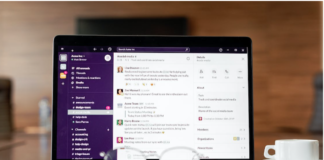Building Automation and Control Network, sometimes referred to as BACnet, is widely used communication protocol in building automation systems.
It serves as a standard for connecting and controlling various devices within a building, include lighting, security, HVAC (heating, ventilation, and air conditioning) fire alarms, and more. BACnet enables seamless communication between these devices, allowing for efficient monitoring, management, and control of building operations.

Table of Contents
Introduce the article’s topic: “Common issues with BACnet touch screen displays.”
In modern building automation, touchscreen displays have become integral to BACnet systems. These touch screens provide a user-friendly interface, allowing building operators and facility managers to access and control the various building systems easily.
However, touchscreen displays can experience technical issues hindering functionality like any electronic device. This article aims to explore the common problems that users may encounter with BACnet touchscreen displays and provide practical solutions to resolve these problems.
State the importance of resolving touchscreen display problems in BACnet systems
The touchscreen display is a crucial link between building operators and the BACnet system. It empowers users to make real-time adjustments, monitor critical parameters, and respond swiftly to changing conditions within the building.
When touch screen displays malfunction or becomes unresponsive, it can lead to severe consequences. Facility managers may lose control over essential building functions, resulting in reduced energy efficiency, compromised occupant comfort, and potential safety hazards.
To ensure the smooth operation of BACnet systems, it is vital to address any touchscreen display issues promptly. Timely troubleshooting and resolution of these problems can minimize downtime, prevent costly repairs, and maintain the overall efficiency and reliability of the building automation system.
In the following sections, we will explore some of the most common issues encountered with BACnet touchscreen displays and provide practical steps to troubleshoot and resolve these problems effectively.
Common Issues with BACnet Touch Screen Displays
One of the primary issues users may encounter with BACnet touchscreen displays is unresponsiveness. This occurs when the touch screen fails to register touch inputs or delays responding to touch commands. An unresponsive touch screen can significantly hamper the user’s ability to efficiently control and monitor building systems.
Display freezing or hanging & bacnet touch screen display not working
Another prevalent problem is the display freezing or hanging on a particular screen, preventing users from accessing other functions or information. This may cause irritation and make it challenging to complete important activities.
Calibration issues leading to inaccurate touch response
Proper calibration is essential for accurate touch response on the screen. Calibration issues can cause misalignment between touch inputs and displayed actions, making controlling specific elements on the net challenging.
Ghost touches (unintended touches registering on the screen)
Ghost touches occur when the touch screen registers unintended contacts or inputs, causing erratic behavior and involuntary actions within the BACnet system.
Screen flickering or blank display
Screen flickering or an empty exhibition can occur due to hardware or software problems, rendering the touch screen useless and hindering normal operations.
In the next section, we will delve into troubleshooting techniques to find and fix these problems to restore the functionality of BACnet touchscreen displays effectively.
Common Issues with BACnet Touch Screen Displays
Various factors, including hardware or software problems, can cause an unresponsive touch screen. Dust, dirt, or debris accumulation on the screen’s surface can interfere with touch sensitivity. A damaged touchscreen digitizer or a loose connection may prevent the touch screen from detecting touch inputs.
Troubleshooting steps:
To thoroughly clean the touch screen, Wipe away any dust or dirt carefully using a soft, lint-free cloth. Since abrasive materials have the potential to damage the screen, it is advisable to avoid using them.
- Restart the device: Reboot the touchscreen device to prevent temporary software glitches.
- Check connections: Ensure all cables and connections are securely plugged in and not damaged.
- Update software/firmware: Ensure the touch screen’s software and firmware are up-to-date to improve performance and compatibility.
Display freezing or hanging
When the touchscreen display freezes or hangs, it may be due to software-related issues, insufficient processing power, or memory overload.
Troubleshooting steps:
- Restart the device: Try restarting the touch screen to clear any temporary glitches.
- Check memory usage: Check if the device has sufficient available memory. Closing unnecessary applications or reducing the number of open windows can help alleviate memory overload issues.
- Check for software updates: Ensure that the touch screen’s software and BACnet application are updated to the latest versions, as updates often include bug fixes and performance enhancements.
Calibration issues leading to inaccurate touch response
Proper calibration is crucial for accurate touch responses. Calibration issues can occur over time due to wear and tear or improper handling.
Troubleshooting steps:
- Recalibrate the touch screen: Many devices offer a built-in calibration tool. Follow the manufacturer’s instructions to recalibrate the touch screen accurately.
- Check for physical damage: Inspect the touch screen for any physical damage that may hinder proper calibration. Cracks or scratches can affect touch sensitivity.
Ghost touches (unintended touches registering on the screen)
Ghost touches can be caused by electromagnetic interference or faulty touchscreen components. This issue can be incredibly frustrating, leading to unintended actions within the BACnet system.
Troubleshooting steps:
- Eliminate sources of interference: Keep electronic devices, such as mobile phones, away from the touch screen, as they can cause electromagnetic interference.
- Update drivers and software: Ensure that the touch screen drivers and software are up-to-date, as manufacturers often release updates to address known issues.
Screen flickering or blank display
Screen flickering or a blank display can result from hardware defects, loose connections, or software conflicts.
Troubleshooting steps:
- Check power supply: Ensure that the touch screen receives a stable power supply and that all power connections are secure.
- Test with different cables: Replace cables to rule out any cable-related issues.
- Check brightness settings: Adjust the screen brightness to ensure it is not too low, causing the appearance of a blank display.
- Test on another system: Connect the touch screen to another compatible BACnet system to verify if the issue is specific to the touch screen or related to the BACnet system.
In conclusion, BACnet touchscreen displays are critical in efficiently managing building automation systems. Addressing common issues with touchscreen displays is essential for maintaining smooth operations, energy efficiency, occupant comfort, and overall safety within the building. The troubleshooting procedures described in this article may be used to users can identify and resolve touchscreen problems effectively.
Additionally, implementing preventive measures, such as regular maintenance and software updates, can help extend the life and functionality of BACnet touchscreen displays, ensuring seamless building automation for years to come. If issues persist or seem too complex to handle, seeking professional assistance from qualified technicians or support teams is highly recommended to prevent further complications and ensure optimal performance of BACnet touchscreen displays.
Troubleshooting BACnet Touch Screen Display Problems
The first step in troubleshooting BACnet touchscreen display problems is ensuring that all crucial links and power supplies function correctly. Loose or damaged cables can often cause issues with touchscreen functionality.
Check power supply: Verify that the touch screen device receives a stable power supply. Make that the gadget and the power source are firmly connected to the power cord.
Inspect communication cables: Examine all wires (e.g., Ethernet, RS-485) connecting the touch screen to the BACnet system. Search for any indications of harm or loosened connections.
- Test power source: Confirm that the power source is operational by plugging another device into the same outlet.
Resetting the touchscreen device to default settings
Touchscreen display issues can sometimes be resolved by performing a factory reset, which restores the device to its default settings.
- Backup data (if applicable): Before performing a factory reset, backup any essential data or configurations on the touch screen device to avoid data loss.
- Factory reset: Follow the manufacturer’s instructions to perform a factory reset. This process may vary depending on the make and model of the touchscreen device.
- Reconfigure settings: After the factory reset, reconfigure the touch screen settings, communication protocols, and connections as required.
Verifying communication between the touch screen and the BACnet system
Problems with BACnet touchscreen displays can often be related to communication issues between the touch screen and the BACnet system.
- Check BACnet network settings: Ensure that the touch screen’s BACnet network settings, such as IP address and network ID, are correctly configured to match the BACnet system.
Ping test: Run a ping test to ensure that the touch screen is in contact with other BACnet network devices. This examination will assist in identifying network connection problems.
- Use BACnet diagnostic tools: Many BACnet systems have diagnostic tools to help troubleshoot communication problems. Utilize these tools to identify and resolve issues.
Calibrating the touch screen for accurate touch response
Accurate touch response is essential for smooth and effective interaction with the touchscreen display. Calibration issues can lead to misalignment between touch inputs and on-screen actions.
- Access the calibration tool: Most touchscreen devices have a built-in calibration tool accessible through the settings menu.
- Follow on-screen instructions: The calibration tool will guide users through a series of touch points on the screen. Follow the instructions precisely to calibrate the touch screen accurately.
- Test touch accuracy: After calibration, test the touch screen’s accuracy by performing various touch actions and verifying that they correspond correctly to on-screen responses.
Checking for and resolving software/firmware issues
Software and firmware problems can cause a range of touchscreen display issues. Regularly updating software and firmware can prevent such problems and improve overall performance.
- Check for software updates: Check the manufacturer’s website or support resources for the latest software updates for the touchscreen device. Install any available updates
- Firmware update: If applicable, check for firmware updates for the touchscreen device and follow the manufacturer’s instructions to update the firmware.
- Reinstall software: If the touch screen’s software is corrupted or malfunctioning, consider reinstalling the software according to the manufacturer’s guidelines.
Inspecting and replacing damaged hardware components
Physical damage to hardware components can result in touchscreen display problems. Inspect for any visible damage if the touch screen remains unresponsive or displays anomalies.
- Visual inspection: Carefully examine the touch screen for any cracks, scratches, or physical damage. Pay attention to the touch screen digitizer responsible for touch sensitivity.
- Professional evaluation: If you suspect hardware damage but cannot identify the issue yourself, seek assistance from qualified technicians or support teams. They can thoroughly review the touch screen and recommend necessary repairs or replacements.
Following this step-by-step troubleshooting guide, users can effectively diagnose and resolve common issues with BACnet touchscreen displays. Promptly addressing these problems will ensure uninterrupted control and monitoring of building automation systems, leading to enhanced efficiency, energy conservation, occupant comfort, and overall building safety.
Additionally, implementing preventive maintenance and regular software/firmware updates can help minimize touchscreen display issues and prolong the life of these essential components within the BACnet system.
Remember that if the troubleshooting steps do not resolve the issue or if the problem appears to be related to hardware defects, seeking professional help is crucial to avoid further complications and ensure optimal performance of the BACnet touchscreen display.
Preventive Measures for Maintaining BACnet Touch Screen Displays
BACnet touchscreen displays are critical components in building automation systems, and their proper maintenance is essential to ensure their reliable and efficient operation. By implementing preventive measures, facility managers and building operators can prolong the life of touchscreen displays, minimize the occurrence of issues, and maintain the overall functionality of the BACnet system.
Let’s explore the critical preventive measures for maintaining BACnet touchscreen displays:
Regular maintenance and cleaning
Regular maintenance and cleaning are fundamental in keeping BACnet touchscreen displays in optimal condition. Over time, dust, grime, and debris may build up on the surface of the touch screen, diminishing touch sensitivity and sometimes leading to failures. Facility managers may avoid these problems and encourage long-term operation by following a regular maintenance program.
Cleaning guidelines: Follow the manufacturer’s cleaning guidelines to ensure safe and effective cleaning of the touchscreen display. Utilize a gentle cleaning solution and a soft cloth. solutions, if necessary, to gently remove dirt and smudges without damaging the screen.
- Inspection: Regularly inspect the touch screen for any signs of physical damage or wear. Promptly address any visible issues to prevent further complications.
- Environment control: Consider the environment where the touch screen is installed. Minimize exposure to harsh elements or extreme temperatures that could impact the display’s longevity.
Keeping the touch screen’s software and firmware up to date
Regularly updating the touch screen’s software and firmware is crucial to enhance performance, fix bugs, and ensure compatibility with the BACnet system and other connected devices. Manufacturers often release updates that address known issues and improve overall functionality.
- Check for updates: Routinely check the manufacturer’s website or support resources for the touchscreen display’s latest software and firmware updates.
Back up data: Before performing updates, back up any essential data or configurations to avoid loss of data in the event that update-related problems arise unexpectedly.
- Follow update instructions: Follow the manufacturer’s instructions carefully when installing software and firmware updates to avoid potential issues or data corruption.
Implementing surge protection and voltage regulation
Electrical surges and fluctuations in voltage can damage sensitive electronic components, including touchscreen displays. Implementing surge protection and voltage regulation measures helps safeguard the touch screen and other connected devices from potential damage.
- Surge protectors: Use surge protectors to shield the touch screen from sudden voltage spikes caused by power surges or lightning strikes. Ensure the surge protector is high quality and rated for the appropriate voltage levels.
- Voltage regulators: Install voltage regulators to stabilize the power supply and maintain a consistent voltage level for the touchscreen device.
- Uninterruptible Power Supply (UPS): Consider using UPS devices to provide backup power during power outages, allowing the touch screen to shut down safely and preventing data loss.
Educating users on proper touchscreen usage
Proper education and training of users are crucial for maintaining the longevity and functionality of BACnet touchscreen displays. Building operators and facility managers should know the best practices for touchscreen usage.
- Avoid excessive pressure: Instruct users to avoid extreme pressure when interacting with the touch screen. Gentle touches are sufficient to register inputs.
- Use a stylus (if applicable): If the touch screen supports it, encourage using it to reduce direct contact with the screen and minimize wear.
- Cleaning guidelines: Educate users on proper cleaning techniques to avoid damaging the touchscreen display during routine maintenance.
- Reporting issues promptly: Encourage users to report any touchscreen display issues promptly. Timely reporting can help address problems before they escalate and impact system performance.
By implementing these preventive measures, building operators can ensure that BACnet touchscreen displays remain reliable and effective tools for managing building automation systems.
Regular maintenance, software/firmware updates, surge protection, and user education collectively prolong the life of touchscreen displays, improve system efficiency, and provide a seamless building automation experience for occupants and operators alike.
Remember that a proactive approach to maintenance and problem-solving can lead to significant cost savings, reduced downtime, and enhanced productivity in the long run.
When to Seek Professional Help
While many BACnet touchscreen display issues can be resolved through basic troubleshooting and preventive measures, there are instances where expert assistance from qualified technicians or support teams becomes necessary.
Recognizing that a problem may require professional help is essential to preventing additional difficulties and ensuring the prompt and efficient repair of touchscreen display problems.
Indications that the issue may require expert assistance
- Persistent unresponsiveness: If the touch screen remains unresponsive despite following troubleshooting steps, there may be underlying hardware or software problems requiring specialized expertise to diagnose and address.
- Display anomalies: Unusual display behaviors, such as flickering, distorted graphics, or erratic touch responses, could be signs of deeper issues that necessitate professional evaluation.
- Error messages: If the touch screen displays error messages or warning signs that are unfamiliar or unclear, professional technicians can interpret these messages and determine the appropriate solutions.
Hardware damage: Visible physical damage to the touch screen, such as cracked or shattered screens, damaged connectors, or broken components, requires skilled professionals to determine the damage’s degree and perform repairs or replacements safely.
- Calibration difficulties: If attempts to calibrate the touch screen repeatedly fail or do not resolve calibration-related problems, expert assistance is required to ensure accurate touch response.
- Network connectivity issues: If communication problems persist between the touch screen and the BACnet system, qualified technicians can use specialized tools to diagnose network-related issues accurately.
The importance of contacting qualified technicians or support teams
- Expertise and experience: Qualified technicians have the knowledge and experience to diagnose touchscreen display issues accurately. They have the necessary skills and training to identify complex problems and provide effective solutions.
- Specialized tools and equipment: Technicians often have access to specialized diagnostic tools and equipment designed to comprehensively troubleshoot and analyze touchscreen displays and BACnet systems.
- Warranty and support: Seeking professional help from authorized service providers ensures that the touch screen’s security remains valid and users receive reliable support and quality repairs.
- Time-saving: Expert technicians can quickly diagnose and resolve touchscreen issues, minimizing downtime and restoring regular system operation promptly.
- Long-term cost-effectiveness: Attempting DIY repairs without adequate expertise can lead to further damage, potentially voiding warranties and resulting in costly replacements. Professional assistance ensures that the touch screen is repaired correctly, reducing the risk of future issues.
Avoiding DIY fixes that could lead to further complications
While troubleshooting fundamental touchscreen display problems through simple solutions is encouraged, attempting complex repairs or modifications with the necessary knowledge and expertise can improve the situation and maintain the touchscreen’s functionality.
- Risk of further damage: Unskilled attempts to repair or modify touchscreen displays can lead to irreparable damage or cause additional issues, making it more challenging and costly for professionals to rectify the problems.
- Safety concerns: Touchscreen displays often involve electrical components, posing safety risks if incorrectly handled. DIY repairs without proper knowledge may lead to electrical hazards.
- Voiding warranties: DIY repairs can void warranties provided by the manufacturer or authorized service centers. This may result in users bearing the total cost of repairs or replacements.
Lack of expertise: Professional technicians have undergone extensive training and certification to handle complex electronic devices like touchscreen displays. Attempting repairs without adequate knowledge can be ineffective This may not deal with the problem’s underlying causes.
In conclusion, seeking professional help for BACnet touchscreen display issues is essential when basic troubleshooting and preventive measures do not resolve the problems. Qualified technicians possess the expertise, tools, and experience to accurately diagnose and address complex touchscreen display issues.
Additionally, contacting professional support ensures the touch screen’s warranty remains valid and minimizes the risk of further complications or damages. By recognizing the indications that professional help is required and avoiding DIY fixes, building operators and facility managers can maintain the reliability and functionality of BACnet touchscreen displays, ensuring seamless building automation and efficient control of essential systems.
Conclusion
In conclusion, BACnet touchscreen displays are essential components in building automation systems, providing users with a user-friendly interface for controlling and monitoring various building functions.
Throughout this article, we have explored several common issues that users may encounter with BACnet touchscreen displays, including unresponsiveness, display freezing or hanging, calibration problems, ghost touches, and screen flickering or blank displays.
Understanding these common issues is crucial for building operators and facility managers to efficiently troubleshoot and resolve touchscreen problems, ensuring seamless building automation and optimal system performance.
problemsEmphasize the significance of promptly addressing touchscreen
The prompt resolution of touchscreen display problems holds significant importance for the smooth operation of building automation systems. A malfunctioning touch screen can disrupt critical building functions, compromise occupant comfort, and lead to potential safety hazards.
Delaying the resolution of touchscreen issues can result in prolonged downtime, increased repair costs, and inefficient building operations. Facility managers need to recognize the signs of touch screen problems and seek professional assistance when necessary to prevent further complications and maintain the overall efficiency and functionality of the BACnet system.
Encourage readers to follow the outlined troubleshooting steps
Following the outlined troubleshooting steps for users facing touchscreen display issues in their BACnet systems is a proactive and practical approach. The step-by-step guide covers various aspects of troubleshooting, such as checking essential connections and power supply, calibrating the touch screen, verifying communication, and addressing software/firmware issues.
By systematically implementing these steps, users can identify the root cause of the problem and, in many cases, resolve the issues without needing professional assistance. However, it is crucial to exercise caution and seek professional help if the issues persist or appear to involve more complex hardware or network-related problems.
Reiterate the benefits of preventive maintenance to ensure smooth BACnet system operation
Preventive maintenance ensures the smooth operation of BACnet touchscreen displays and the entire building automation system. Regular maintenance and cleaning routines prevent dust and debris accumulation, ensuring optimal touch screen sensitivity and prolonging lifespan.
Keeping the touch screen’s software and firmware up to date is equally crucial to improve performance, compatibility, and security. Implementing surge protection and voltage regulation safeguards the touch screen and connected devices from electrical damage caused by power fluctuations.
Additionally, educating users on proper touchscreen usage fosters responsible and efficient interaction, minimizing wear and tear on the device and reducing the likelihood of errors.
By adopting proactive preventive maintenance practices, including regular cleaning, software updates, and surge protection, facility managers and building operators can maintain the long-term reliability of touchscreen displays and ensure the smooth operation of the BACnet system.
These practices contribute to enhanced energy efficiency, occupant comfort, and overall safety within the building environment. Ultimately, successfully managing BACnet touchscreen display issues relies on a comprehensive approach that includes proactive troubleshooting, preventive maintenance, and timely professional assistance when needed.
In conclusion, BACnet touchscreen displays are integral to modern building automation systems, facilitating seamless control and monitoring of various building functions.
Understanding the common issues faced with these touch screens and the significance of promptly addressing problems is paramount to maintaining the building’s efficiency, comfort, and safety.
Users can overcome touchscreen challenges by following the outlined troubleshooting steps and seeking professional help when necessary.
Facility managers and building operators should prioritize touchscreen Maintain equipment and take preventative action to make sure that BACnet touchscreen displays remain dependable tools for managing building automation efficiently.
By doing so, they can create a seamless and efficient building automation experience, enhancing the building’s energy efficiency, occupant comfort, and safety while minimizing downtime and associated costs.




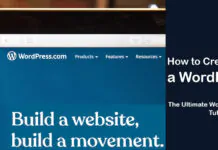
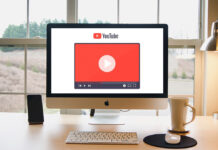
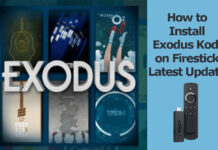











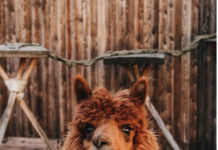


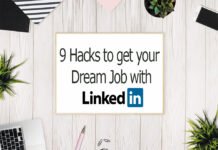


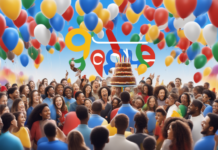
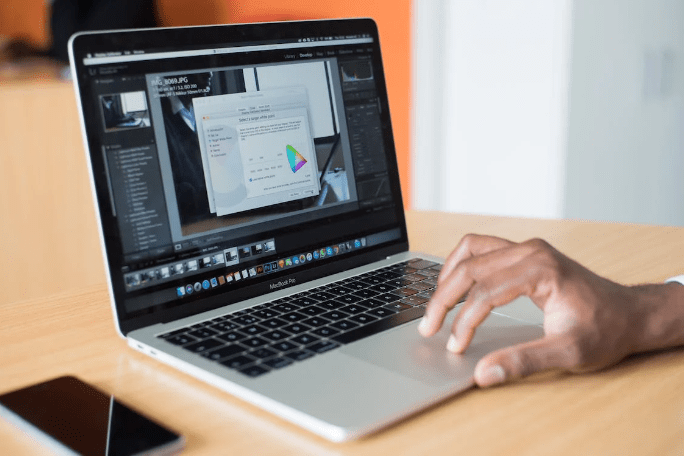
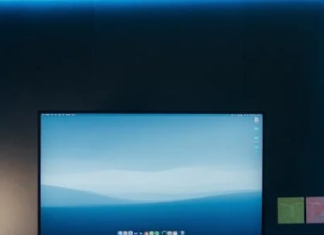
![How to Turn Off Find My iPhone Without a Password [100% Work] Turn Off Find My iPhone Without a password](https://www.techsaaz.com/wp-content/uploads/2020/04/find-my-iphone-without-password-1-100x70.png)


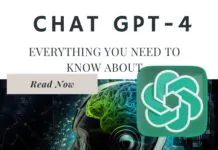

![4 Ways to Hack a WiFi Password on Android in 2023 [No Root] TechSaaz - how to hack a wifi password on android](https://www.techsaaz.com/wp-content/uploads/2019/08/how-to-hack-wifi-on-android-100x70.jpg)