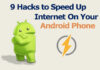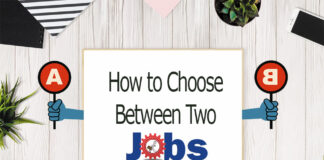Got a new Fitbit charge 2 and ready to connect that with your Phone?
Let me tell you that you have a perfect device in your hands to monitor your heart rate, recording your steps and tracking your workouts. So, on which device do you want to set up your Fitbit charge 2?
Here is a step by step guide on how to setup your Fitbit Charge 2 for both Android and iOS devices.
Table of Contents
Setup Fitbit Charge 2 on Android Devices
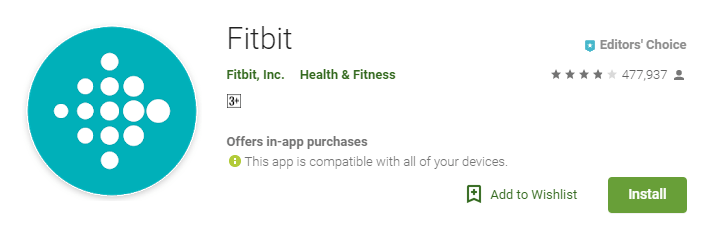
First of all, you have to install the Fitbit app from Google Playstore. This single app controls all the variants of Fitbit, including Fitbit charge 2.
Here are the steps to follow
- Go to Playstore to install the official app in your Android Device.
- Search for “Fitbit” in the top search bar.
- You will see the app with a Fitbit logo.
- Just download and install the app.
Setting up the Fitbit Account in the App
To connect your Fitbit charge 2 device with your phone, you have to make an account. The best part of creating an account is that it will keep a record your data and will guide you according to that. And if you anyhow lose your phone, you can sign in on the new phone with the same account, and you will get all your data on the new account.
Here is how you can set up your Fitbit account in the app.
- Open the newly installed Fitbit app.
- Tap on the Join Fitbit.
- In the next menu, you have to select the device you are using, for example, for this tutorial we are using Fitbit charge 2, so tap on Fitbit charge 2.
- Enter your real email address and choose a password for your account.
- Read the Terms and Conditions. You can only continue if you agree with the Terms and conditions.
- Fill out your correct information like Name, height and weight, etc.; this will help to guide you better.
- After creating the account, its time to connect your Fitbit with your phone.
Connecting Fitbit with your Android Phone
Connecting your Fitbit charge 2 device is simple and straight forward.
Here are the steps to connect your Fitbit device with your Android phone.
- Turn on the Bluetooth on your phone and make sure that its visibility is turned on.
- Now turn on your Fitbit charge 2 device and make sure that it is plugged in and charging.
- Your Fitbit device will search for nearby Bluetooth devices, and on successfully finding a device (that will be your phone), Fitbit device will generate a four-digit code, that you have to enter in the app.
- In the app, after sign in, Agree with the terms and conditions, and you will see a box to enter the code. Just enter the code from the Fitbit device in the app to complete the pairing process.
After the successful connectivity, its time to use your Fitbit charge 2.
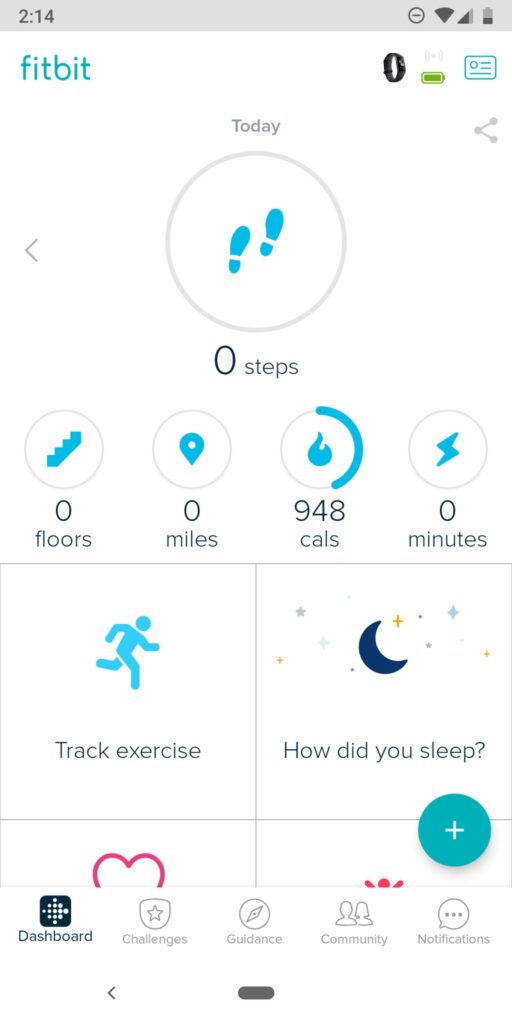
- Follow the on-screen instruction to get started.
- Congratulations! You have successfully Created an account and connected your Fitbit charge device with your Android phone. Now you are ready to get in shape.
Note: if the update is available for the device, please update to get the maximum out of your device.
Setup Your Fitbit Charge 2on iPhone or iPad
Setting up the Fitbit device on the iPhone is no different than on Android, but you have to take care of a couple of things. Here is the tutorial for setting up your Fitbit charge 2 device on your iPhone.
Downloading the app on iPhone or iPad
You can directly download the app from Apple AppStore, here is the step by step guide for installing the app and setting it up.
- Open the Appstore form your iPhone.
- Search for Fitbit app
- Authorise the app download by your Apple touch ID.
- Download and install the app; this app will handle your all the Fitbit devices.
Making a Fitbit Account
You can signup for Fitbit account within the app. To make the account within the app follow the steps.
- Open the Fitbit app and tap Join Fitbit.
- Select your Fitbit device. For example, for this tutorial, we are selecting the Fitbit Charge 2 device.
- In the next step, you have to enter your email and password for making the account.
- Add your real details on the next page like weight, height and age. (here you will get the slider to set up everything unlike Android)
- Agree with the Terms and conditions after reading them.
Your account is ready, just pair your device and go for a Run.
Connecting Fitbit Charge 2 with your iPhone or iPad
Fitbit charge 2 device connect by Bluetooth with iPhone, here is the step by step guide to connecting it by Bluetooth.
Here comes a little bit of difference in the setup form your Android device.
- Open the Fitbit app and Tab on Account.
- Now Tap on Setup a device on the very next screen.
- Make sure your Fitbit charge 2 is plugged in and charging.
- And also make sure the Bluetooth on your iPhone is turned on, and visibility is on. Otherwise, Fitbit will be unable to search for your iPhone.
- As soon as the Fitbit device finds your iPhone, a code will be generated on the device screen.
- Enter that code on the app.
- Congratulations! You have successfully connected your Fitbit device with your iPhone. Now you are ready for your first run with your Fitbit charge 2 device.
- Follow the on-screen instructions to know more about the setup and making it functional.
Some Necessary Customizations
After connecting and setup of your Fitbit charge 2 device with your Phone, following are some customisations that you can do to make your experience better.
- Notifications
- Your Goal
- Quick view
- Reminders to move
You can do all these customisations right from the app.
Conclusion
Setting up Fitbit charge 2 is not a complicated process. You just have to install the Fitbit official app, then make an account on that app. Next process is pairing your device with your phone. Fitbit connects using Bluetooth. Turn on the Bluetooth and complete the pairing.
Please let us know in comments about your fitness goal with Fitbit charge 2!
More Useful Reads:
- Top 10 Battery Saving Tips for Android Smartphones
- 4 Ways to Hack a WiFi Password on Android in 2019 [No Root]
- How to Close Apps on Android Smartphones




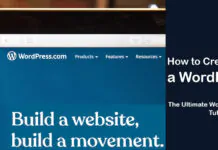
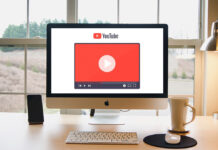
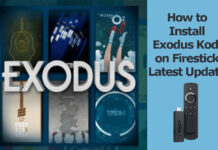











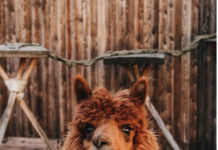


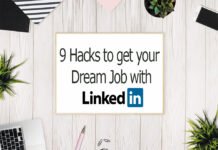


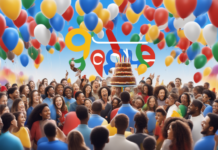
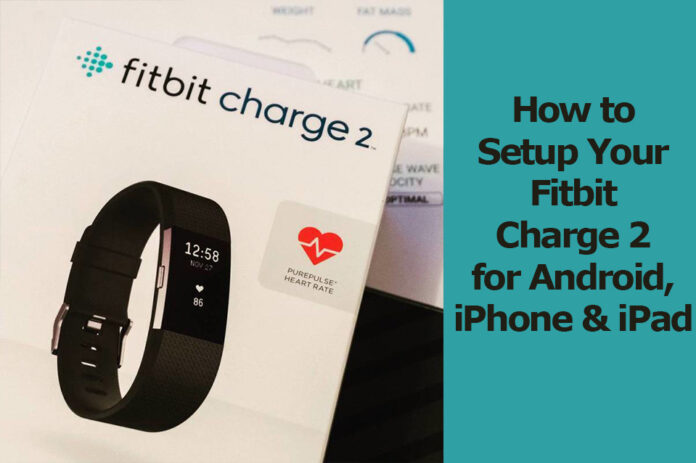
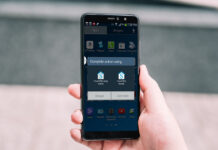




![4 Ways to Hack a WiFi Password on Android in 2023 [No Root] TechSaaz - how to hack a wifi password on android](https://www.techsaaz.com/wp-content/uploads/2019/08/how-to-hack-wifi-on-android-100x70.jpg)