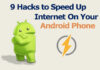Anyone wishing to make educated selections when buying or updating best Ram for laptop must be aware of the effects of RAM on performance. Random Access Memory, or RAM, is crucial to a laptop’s overall speed and responsiveness. The CPU may instantly utilize it as a temporary storage location for data, enabling seamless multitasking, smooth application performance, and effective management of resource-intensive activities.
Having enough and correctly set RAM is crucial in today’s fast-paced digital world when we mainly depend on computers for work, leisure, and communication. By guaranteeing quicker data access, lowering system latency, and facilitating efficient job execution, it may improve the overall user experience.

This essay aims to provide readers with a thorough grasp of laptop RAM and how it affects performance. We’ll examine the underlying ideas behind RAM and how it improves multitasking skills, application speed, gaming, and production processes. We will also discuss the new RAM technologies, such as DDR3, DDR4, and the impending DDR5.
When purchasing a laptop or updating its memory, figuring out how much RAM is necessary for specific use cases is an essential factor to take into account. By highlighting important considerations, such as the nature of your job, the complexity of the programs you use, and your financial limitations, we will help you through this decision-making process.
We will also discuss the importance of RAM speed and latency since they impact your laptop’s performance. You’ll be able to confidently choose RAM modules if you know how RAM speed and latency affect data transfer speeds and responsiveness.
We will give a step-by-step manual on how to check for compatibility and appropriately install RAM modules for consumers wishing to update the RAM in their laptops. This section will benefit individuals looking to boost their laptop’s performance without buying a new machine.
Another critical factor that might improve the speed of your laptop is optimizing RAM use. We will provide helpful advice on how to effectively manage RAM, including shutting unwanted apps, regulating starting programs, employing ReadyBoost (Windows), and deleting temporary files and cache. These optimization methods may increase the amount of RAM available and ensure that it is appropriately used to offer the optimum performance.
We have added a section devoted to commonly asked questions regarding laptop RAM to answer common inquiries and provide further insights. Here, we’ll talk about issues with RAM capacity, compatibility, performance trade-offs, and the potential for combining several RAM kinds.
When you finish reading this article, you will have a firm grasp of laptop RAM and how it affects performance. With this information in hand, you will be better prepared to choose a laptop that meets your unique demands, optimize the performance of your current notebook, or upgrade its RAM to improve multitasking, application performance, and the overall user experience.
It’s time to explore the world of laptop RAM and release your device’s full potential. Let’s examine the nuances of RAM and learn how this vital element may completely alter your laptop experience.
Table of Contents
Describe RAM
Random access memory, or RAM, is a computer memory that allows for random access. It follows that it is unnecessary to read or write to all the data that comes before any given piece. The operating system, applications, and data the computer uses are kept in RAM.
Other forms of computer memory, such as hard drives and solid-state drives, are far slower than RAM. This is because RAM is volatile, meaning that its data is lost when the power is switched off. RAM is hence perfect for storing data that must be rapidly accessible, such as the operating system and apps.
How much RAM it contains may significantly impact a computer’s performance. A computer with more RAM will be faster at accessing data and able to execute more applications concurrently.
RAM comes in two primary varieties: DRAM (dynamic random access memory) and SRAM (static random access memory). Most computers utilize DRAM, which is the most used form of RAM. While SRAM is more costly than DRAM, it is speedier.
Megahertz (MHz) units are used to express RAM speed. RAM runs more quickly the higher the MHz. Gigabytes (GB) are the unit of measurement for RAM capacity. A computer can store more data the more gigabytes of RAM it has.
You’ll need to buy more RAM modules to update a computer’s RAM. Usually, RAM modules are offered in pairs. It’s crucial to check that the RAM modules and the computer’s motherboard are compatible before adding RAM.
The following are some advantages of having more RAM:
- Increased speed: By enabling your computer to access data more rapidly, more RAM might help it operate more swiftly.
- The ability to execute several applications simultaneously without suffering lag or delay is improved by having more RAM.
- Better gaming performance: By letting games load assets and textures more rapidly, more RAM may enhance gaming performance.
- Reduced latency: By enabling the computer to store more data in memory, greater RAM helps minimize lag in games and other programs.
You may need to update your RAM if you are dealing with any of the following issues:
- The speed of your PC is sluggish.
- When utilizing numerous applications, there is lag or delay.
- You cannot use specific applications or games.
- When you attempt to launch apps or games, problems appear.
- You may ask your computer’s maker or a technician if you need extra RAM. They can assist you in figuring out how much RAM your machine requires.
The following advice will help you choose the proper RAM for your computer:
- Verify that the RAM is compatible with the motherboard of your machine.
- Select RAM equivalent to your present RAM in terms of performance and capacity.
- Consult a computer specialist if you need clarification about which RAM to choose.
- Your computer’s performance may be significantly enhanced, making it more fun to use. Consider boosting your RAM if you have any of the above mentioned issues or want your computer to run quicker.
How Does RAM Function?
Random Access Memory, or RAM, is essential to a laptop’s physical design. It is critical for establishing the system’s overall performance and responsiveness. Understanding computer memory is crucial to comprehending how RAM works.
Computers use memory to store and retrieve data. However, the speed, capacity, and accessibility of various computer memory types vary. Primary storage, which includes RAM, and secondary storage, which provides for hard drives or solid-state drives (SSDs), are the two main categories of memory.
RAM is a short-term repository for information that the CPU may rapidly access. The necessary data is loaded from secondary storage into RAM when you open an application or start a task so that it may be accessed considerably more quickly. This enables effective multitasking because the CPU can quickly access data from RAM rather than waiting for it to be retrieved from the slower secondary storage.
RAM data is volatile, which means that when the computer is turned off or restarted, it is lost. For this reason, it’s essential to back up any crucial information or documents to a more durable storage device, such as a hard drive or cloud storage.
Each cell in RAM can store a single unit of data, generally a binary digit (bit), and is arranged into tiny storage units called cells or memory cells. Each of these memory cells has been given a different address, and they are organized in a grid-like layout. The CPU uses these addresses to access and retrieve data held in specific memory cells.
The size of the RAM module affects how many memory cells it has and, as a result, how much data it can store. In most cases, RAM capacity is expressed in gigabytes (GB) or terabytes (TB). A laptop with more RAM can keep and retrieve more data rapidly, which improves speed and makes multitasking easier.
Another essential aspect of RAM performance is the speed at which data can be read from and written to RAM. The amount of RAM dictates how rapidly data can be transmitted between the RAM module and the CPU. RAM speed is expressed in megahertz (MHz) or gigahertz (GHz). quicker data access from faster RAM leads to better application performance and less latency.
RAM has several key characteristics, including capacity, speed, and latency. RAM latency is the CPU’s time to obtain the requested data from a particular memory cell. Lower latency values indicate faster retrieval times and more excellent overall performance. Latency is expressed as a string of integers, such as 15-16-16-35, and is measured in nanoseconds (ns)—the latency and RAM performance increase with decreasing numbers.
It is essential to confirm compatibility with the laptop’s motherboard to realize the advantages of RAM. DDR3, DDR4, and the future DDR5 types of RAM all have different pin layouts and voltage specifications. To choose the suitable RAM type and guarantee a seamless installation procedure, it is necessary to review the laptop’s specs or speak with the manufacturer.
In summary, RAM is a crucial part of a laptop’s physical design since it stores data that the CPU requires for effective functioning and enables rapid access. RAM is critical in deciding the overall user experience due to its ability to boost multitasking skills, improve program performance, and allow seamless execution of resource-intensive activities. Laptop users may choose, upgrade, or optimize their RAM to gain the best performance and productivity by learning how RAM works and taking into account variables like capacity, speed, and latency.
RAM’s Function in Laptop Performance
RAM is essential for multitasking. Multiple open applications all need RAM storage to function. Your computer will have to move specific applications to the hard drive if you don’t have enough RAM, which can slow down operation.
For instance, your computer will need to maintain all those apps in RAM to run them properly if you’re using Microsoft Word while simultaneously surfing the web and listening to music. Your computer may begin to lag or freeze if you need more RAM.
Performance of Applications and RAM
RAM also impacts individual application performance. For instance, a video editing application will need more RAM than a word processing program to function correctly.
Video editing tools need RAM storage to handle video files. Your video editing application can begin to lag or crash if you don’t have adequate RAM.
Memory and gaming efficiency
RAM is crucial for maximizing game performance. For a game to operate well, a lot of RAM is needed. Your competition could be sluggish or crash if you don’t have adequate RAM.
This is because games need a significant amount of RAM storage in order to produce graphics and other game elements. Your competition may have to transfer some data to the hard drive if you need more RAM, which would slow down gameplay.
Memory and Content Production
RAM is crucial for graphic design, picture editing, and video editing that involve creating material. To handle massive files, these operations need a lot of RAM storage.
Your content development processes can be sluggish or crash if you don’t have adequate RAM.
Recommendations
Your demand for RAM will depend on how you intend to utilize your laptop. You can get by with 4GB of RAM using your computer for simple chores like web surfing and email checking.
You will want additional RAM if you intend to do more demanding activities like gaming, video editing, or graphic design. For most people, 8GB of RAM is an excellent place to start. Consider 16GB of RAM or more if you want to multitask or create a lot of stuff.
You may also contact the manufacturer to find out how much RAM your laptop can handle. While some laptops can increase their RAM, others have a maximum capacity.
Increasing RAM
You can update your RAM yourself if you discover that you need more. To ensure that the RAM you’re purchasing is compatible with your laptop, it’s crucial to contact your computer’s manufacturer.
You may also update your laptop by bringing it to a certified technician. Any laptop’s RAM is a crucial component. It depends on multitasking, application performance, game performance, and content production. Make sure a computer has adequate RAM if you need it to tackle demanding activities.
Best Ram for laptop that You Need?
Your laptop’s speed and capacity to handle a variety of activities may be considerably impacted by the quantity of RAM (Random Access Memory) it contains. RAM is a short-term repository for information that the CPU needs to access immediately. It is essential for multitasking, ensuring seamless program operation, and managing resource-intensive activities. The amount of RAM you need, however, depends on several variables, including your user requirements, the operating system, and the kinds of apps you use.
Average ram for laptop
A minimum of 16GB of RAM, however, is recommended for students who handle large amounts of data. For most office tasks, 8GB of RAM is plenty. Processors with 16GB or more of RAM are recommended for heavy users. Due to the increasing demands placed on gaming PCs, 32GB of RAM is recommended.
Regular computer use is a critical factor in deciding how much RAM is needed. 4GB to 8GB of RAM should be plenty if you use your laptop solely for simple activities like web surfing, email, and word processing. In such circumstances, this amount of RAM is often regarded as the absolute minimum for seamless functioning.
It is advised that customers have at least 16GB of RAM if they often do intensive operations like operating virtual machines, editing photos and videos, or graphic design. To manage enormous files and effectively complete complicated procedures, these jobs often need significant memory.
If you like gaming, the amount of RAM you need will vary depending on the games you enjoy playing. Some contemporary games may use a lot of RAM, especially if you play at higher resolutions or with detailed visuals. 16GB to 32GB of RAM is often advised for a smooth gaming experience, particularly with resource-demanding games.
The operating system you are running is another thing to take into account. The amount of RAM needed varies depending on the operating system. For instance, Windows 10 typically recommends at least 8GB of RAM for best performance. However, having extra RAM could be helpful if you run many programs at once or deal with huge files.
Furthermore, you could want even more RAM if you use your laptop for work-related activities like video editing, 3D rendering, or data analysis. These jobs often entail dealing with massive datasets or executing intricate algorithms, which may use a lot of memory. In these circumstances, 32GB or even 64GB of RAM could be required to guarantee seamless working.
It’s also worthwhile to consider choosing more RAM than you need to future-proof your laptop. Software programs are constantly changing and evolving, often becoming more resource-intensive as time goes on. By investing in more RAM today, you can ensure that your computer can handle future software upgrades and new programs without suffering performance bottlenecks.
How many browser tabs you generally keep open simultaneously may also impact your RAM needs. You should consider boosting your RAM capacity to support these surfing habits if you routinely work with numerous tabs open or use memory-intensive online programs.
Your total RAM quantity depends on your budget, intended use, and anticipated future demands. It’s critical to evaluate your unique needs and consider the routine chores you conduct, the applications you use, and the requirements of your operating system. By doing this, you may choose the right amount of RAM to guarantee a streamlined user experience, effective multitasking, and seamless functioning.
It’s crucial to confirm system compatibility before increasing the RAM in your laptop. Check your laptop’s specs or the manufacturer’s documentation for information on the supported RAM types, speeds, and capacities. Although upgrading your RAM is often a simple operation, it is always advised to follow manufacturer instructions and get expert help if necessary.
In short, your use needs, the tasks you do, and the operating system you use will all affect how much RAM you need for your laptop. While 4GB to 8GB of RAM is plenty for simple work, 16GB or more may be required for more complex tasks like video editing or gaming. When choosing the right amount of RAM, balancing your immediate demands, long-term needs, and financial constraints is critical. You can maximize your laptop’s efficiency and productivity by researching and ensuring that everything is compatible.
Types of ram in laptop
Here is a description of the many RAM types:
RAM DDR3
Double Data Rate Type 3 RAM, sometimes DDR3 RAM, was initially introduced in 2007. In addition to being backward compatible with DDR2 motherboards, DDR3 RAM is quicker than DDR2 RAM.
Double pumping is a method used by DDR3 RAM to send data twice per clock cycle. BECAUSE OF THIS, DDR3 RAM can now transport data twice as quickly as DDR2 RAM.
DDR3 RAM comes in several sizes, ranging from 1GB to 16 GB. A range of speeds, from 1333MHz to 1600MHz, is also offered.
RAM DDR4
DDR4 RAM, also known as Double Data Rate Type 4, was first introduced in 2014. Although DDR4 RAM is not backward compatible with DDR3 motherboards, it is quicker than DDR3 RAM.
Quad pumping is a method used by DDR4 RAM to send data four times every clock cycle. DDR4 RAM may now transport data four times as quickly as DDR3 RAM because of this.
DDR4 RAM comes in various sizes, from 1GB to 64 GB. A range of speeds, from 2133MHz to 3200MHz, is also offered.
RAM DDR5
The most recent form of RAM is called DDR5 RAM, or Double Data Rate form 5. In 2020, DDR5 RAM first became available. Since it is not backward compatible with DDR4 motherboards, DDR5 RAM is quicker than DDR4 RAM.
Octa pumping is a method used by DDR5 RAM to send data eight times every clock cycle. BECAUSE OF THIS, DDR5 RAM may now transport data eight times as quickly as DDR4 RAM.
DDR5 RAM comes in several sizes, ranging from 1GB to 128 GB. From 3200MHz to 5600MHz, a range of speeds is also offered.
What kind of RAM should you purchase?
It depends on your demands and what kind of RAM you should get. If you want the quickest performance possible, you should get DDR5 RAM; if you’re on a tight budget, you should purchase DDR3 RAM; and if you want a decent compromise between performance and cost, you should buy DDR4 RAM.
Increasing RAM
You can update your RAM yourself if you discover that you need more. To ensure that the RAM you’re purchasing is compatible with your computer, it’s vital to verify with the maker of your device.
You may also update your computer by bringing it to a skilled technician.
A computer’s RAM is a crucial component. It depends on multitasking, application performance, game performance, and content production. Ensure the computer has adequate RAM if required to undertake demanding activities.
RAM speed and latency explained
Latency and RAM (Random Access Memory) speed are two crucial elements that may significantly influence your laptop’s performance. While latency quantifies the time it takes to retrieve data, RAM speed describes how rapidly memory modules can transmit data. They work together to determine how well your laptop can manage tasks and programs. To better understand RAM speed and latency and how they impact your laptop’s overall performance, we will go into more detail about them in this section.
RAM Speed
RAM speed, also known as RAM frequency, is expressed in megahertz (MHz) and describes how many cycles the RAM modules can complete per second. Higher RAM speeds result in higher data transfer rates, greatly enhancing your laptop’s performance. A faster RAM speed enables speedier data retrieval when the CPU demands it from RAM, decreasing wait times and improving overall system responsiveness.
Your unique demands and financial situation will influence the RAM speed you choose. It’s important to remember that the RAM speed you choose should work with the motherboard and other hardware in your laptop. Choosing faster RAM modules might increase your computer’s performance if it supports more incredible RAM speeds, mainly when making memory-demanding applications like video editing, gaming, or running virtual machines.
It’s crucial to note that depending on the particular activities and apps you use, the effect of RAM speed on overall system performance might change. Because they rely on big data sets, specific jobs, like video editing or 3D rendering, often benefit more from quicker RAM rates. Higher RAM speeds, however, could not make a substantial difference for less memory-intensive operations like web surfing or word processing.
Latency:
Latency is the time it takes to access data, while RAM speed controls the pace at which data is transported. The time it takes for the RAM to reply to a request for data from the CPU is known as latency and is measured in nanoseconds (ns). A shorter delay and quicker access to the data indicate lower latency.
RAM latency is often described using timings like CL14 or CL16. The CL (CAS Latency) value measures how many clock cycles the RAM takes to react to a CPU instruction. Reduced CL values imply quicker reaction times and reduced latency. It’s crucial to remember that latency does not, by itself, impact the total performance of RAM modules. The effectiveness of data transport and retrieval is affected by both speed and latency.
Higher-speed RAM modules often have a more significant latency when talking about RAM. The trade-off between speed and latency is the cause of this. Therefore, balancing speed and latency is crucial when selecting RAM for your laptop that aligns with your unique needs.
Impact on Performance in Real World:
Depending on the particular activities and programs you use, the real-world effects of RAM speed and latency on the performance of your laptop may change. The performance difference between RAM modules with different rates or latencies may be minimal in certain situations, but it may also be noticeable in others.
Higher RAM speeds and reduced latencies often assist tasks that largely depend on memory-intensive activities, such as video editing, rendering, or virtualization. Extensive data must be handled, or intricate algorithms must be performed for these activities. Therefore, faster RAM modules may increase workflow efficiency and cut processing times.
Another area where RAM performance makes a difference in gaming, particularly when paired with a powerful graphics card. In particular, in games that need high memory bandwidth, faster RAM may improve game loading times, minimize in-game stutters, and give a better gaming experience.
On the other hand, the performance disparity between RAM modules with different speeds or latencies may be less apparent for routine operations like web surfing, email, and word processing. These tasks usually have lower memory bandwidth requirements. Therefore, the performance effects of RAM speed and latency are often negligible.
In conclusion, maximizing the performance of your laptop requires an awareness of RAM speed and latency. Increased data transfer rates, quicker information access, and increased system responsiveness may be obtained through faster RAM and reduced latencies. When choosing RAM modules, you must consider your unique demands, spending limit, and the specifications of your jobs and apps. You can make an educated choice and guarantee optimum performance by finding a balance between speed, latency, and compatibility with the hardware in your laptop.
RAM Upgrade for Laptop
The procedures for upgrading the RAM in a laptop are as follows:
RAM compatibility testing
It’s crucial to make sure your laptop is compatible with whatever RAM you want to purchase. Usually, the manufacturer’s website or the manual for your computer provides this information.
Observe the following while determining RAM compatibility:
- Make sure the RAM you purchase is compatible with the model of your laptop.
- RAM type: DDR3 and DDR4 are the two RAM kinds most often used in laptops. Make sure you get the appropriate kind for your computer.
- RAM speed is measured in megahertz (MHz). The quicker it runs, the more quickly your laptop will operate.
- Gigabytes (GB) are used to measure RAM capacity. More applications may be run simultaneously without slowing down the more RAM you have.
Putting in RAM Modules
Once you’ve purchased the correct RAM, it’s time to put it on your laptop. The procedures are as follows:
- Your laptop should be powered down and unplugged from the socket.
- Take the battery out.
- Locate your laptop’s RAM slots. They are often found on the laptop’s bottom.
- Gently depress the clips on each side of the RAM slots to release them.
- The old RAM modules may be removed from the slots by gently pulling them out.
- After carefully positioning the new RAM modules in the slots, push them down until they click into place.
- Close the laptop after replacing the battery.
- Upon turning on your laptop, ensure the new RAM is operating correctly. This may be accomplished by using Task Manager and examining the installed RAM.
- Your laptop may run better by installing more RAM, which is a reasonably simple and affordable process. You may quickly increase the RAM in your computer to increase its speed and responsiveness by following these instructions.
Here are some other pointers on increasing a laptop’s RAM:
- Put RAM of the same kind in each slot. Doing this guarantees that your RAM operates at the same pace and your computer runs as effectively as possible.
- Ensure that the RAM is positioned correctly in the slots. If the RAM is not installed correctly, it could not function well, or it might harm your laptop.
- Avoid making contact with the RAM modules’ gold contacts. The gold touches are very fragile and easily breakable.
- Do not let the RAM modules fall. The RAM modules may become damaged and useless if they are dropped.
- You can update the RAM in your laptop securely by heeding these recommendations.
- Guidelines for Improving RAM Usage
Random Access Memory, or RAM, is essential to your laptop’s overall functionality. The operating system and programs on your computer rely on it to store and retrieve data that is in use. Performance issues, poor reaction times, and general system instability may be brought about either by a lack of RAM or wasteful RAM consumption. We’ll cover several suggestions and methods for optimizing RAM utilization in this part to make sure your laptop runs smoothly and effectively.
Closing unneeded apps: Closing unnecessary apps is one of the easiest and most efficient methods to reduce RAM utilization. Even when they are minimized or running in the background, numerous apps running at once use a large amount of RAM. It would be best if you closed any unused programs to free up crucial RAM for the needed activities and apps. This will boost system efficiency.
Managing Startup Programs: When you turn on your laptop, many programs are set up to run automatically. Even if you aren’t actively using such programs, this may immediately devour vital RAM. By controlling your starting programs, you may stop unused apps from launching at startup, freeing up RAM for more crucial activities. You may block or delete apps that you don’t need to start automatically by going to the starting program settings in your laptop’s system setup or task manager.
Using ReadyBoost (Windows): Windows operating systems include a function called ReadyBoost that enables you to utilize a USB flash drive or SD card as extra cache capacity. Use the extra storage space by connecting a suitable device and turning on ReadyBoost to enhance system performance. Your current RAM is effectively supplemented by ReadyBoost, which speeds up access to commonly used data and eases the load on your main RAM modules. This might be especially helpful if your laptop has a small amount of RAM.
Clearing Temporary and Cache Files: Over time, your laptop gathers temporary and cache files and other unused information that might consume RAM space. Your RAM utilization may be optimized, and memory can be made available for more critical operations by regularly deleting these files. To ensure your RAM is used more effectively, you may delete cache and temporary files using built-in disk cleaning tools or third-party applications.
The pagefile, commonly called virtual memory, is a section of your hard disk that adds to your real RAM. The operating system switches to virtual memory to store data when your RAM is whole. The system automatically controls the pagefile’s size by default. To maximize its use, you may manually change the virtual memory parameters. However, it’s vital to remember that accessing virtual memory is slower than accessing actual RAM, even when the pagefile size increases. System performance must strike the ideal balance between real RAM and virtual memory.
Updating operating system and driver versions: Outdated operating system and driver versions may sometimes result in memory leaks or compatibility problems that may affect RAM use. Your laptop’s operating system and drivers must be updated often for compatibility and best performance. To keep your system up to date, check the manufacturer’s website for driver updates or use the built-in Windows Update tool.
Avoiding Resource-Intensive Apps: Some apps, especially those that use a lot of resources, such as video editing software or demanding video games, may significantly tax the RAM in your laptop. If your computer only has a small amount of RAM, it’s best to refrain from running many resource-demanding programs simultaneously. Close unneeded apps and prioritize activities or applications that need more memory to maximize RAM use.
Monitoring Resource Utilization: Monitoring the resource utilization of your laptop will assist you in spotting any anomalies or high RAM usage. To monitor RAM utilization and spot any programs or processes that are using too much memory, you may use the system monitoring tools already integrated into your operating system or third-party software. Optimize RAM utilization and boost system performance by recognizing and fixing these problems.
You can ensure your laptop runs quickly and effectively by adhering to these recommendations for RAM optimization. You can increase the amount of RAM available and improve your laptop’s performance by managing startup programs, using ReadyBoost, clearing cache and temporary files, adjusting virtual memory, updating drivers and operating systems, avoiding resource-intensive applications, and keeping an eye on resource usage. To provide a fluid computing experience, remember that managing RAM utilization is one part of system optimization. It collaborates with other hardware and software elements.
Questions and Answers regarding Laptop RAM
The following are some commonly asked inquiries about laptop RAM:
Describe RAM.
Random Access Memory is referred to as RAM. Your computer employs this particular form of memory to store data and run applications. RAM runs programs and apps significantly quicker than the hard disk since it is much faster.
I need how much RAM?
The work you conduct on your laptop will determine how much RAM you require. 4GB of RAM should be plenty if you use your computer for simple web surfing and email checking. However, you could want 8GB or more RAM if you use your laptop for more taxing activities like gaming or video editing.
How do I increase the RAM on my laptop?
The method of upgrading the RAM in your laptop is relatively easy. Most laptops have two or more RAM slots, and you can easily add more RAM modules to your computer to enhance its RAM capacity.
What are the advantages of increasing the RAM in my laptop?
You might gain from boosting the RAM in your laptop in several ways. First, it may enhance your laptop’s performance. Your computer can execute programs and apps more swiftly with more RAM. Second, it could make your laptop last longer. Your computer will begin to need more RAM as it grows older. You may assist your computer in keeping up with the demands of modern software and apps by boosting your RAM.
What are the dangers of increasing the RAM in my laptop?
The danger of changing the RAM in your laptop is minimal:
- If you purchase the wrong RAM, your computer cannot be compatible.
- If the RAM is not installed correctly, it may not function or harm your computer.
- If you over-upgrade your RAM, your computer can overheat.
What is RAM’s price?
The kind and capacity of the RAM modules affect the price of RAM. However, RAM is relatively inexpensive; most RAM modules cost less than $50.
What stores sell RAM?
Most computer shops and internet merchants sell RAM. It’s crucial to get RAM from a reliable merchant that provides a guarantee on the RAM modules.
This clarifies some of your concerns with laptop RAM. Please don’t hesitate to ask further questions if you have any.
Conclusion
For your laptop to run to its full potential, you must understand RAM and how it affects performance. RAM is essential for storing and accessing data that the operating system and programs actively utilize. You may improve the performance of your laptop by understanding the vital ideas surrounding RAM, such as how it works, the ideal RAM need, the significance of RAM speed and latency, and advice for optimizing RAM utilization.
In this post, we looked at how RAM serves as a temporary data storage area, enabling the CPU to access and retrieve data quickly. We discussed how having enough RAM is essential for multitasking and efficiently handling resource-intensive apps. We also examined the importance of RAM speed and latency, emphasizing how higher speeds and lower latency result in faster data transmission and better system responsiveness.
We provide helpful advice and methods to improve RAM use. Some critical techniques covered included closing unused programs, controlling startup programs, using ReadyBoost (Windows), clearing cache and temporary files, adjusting virtual memory, updating drivers and the operating system, avoiding resource-hungry programs, and monitoring resource usage. Utilizing these techniques will help you make the most of your RAM and guarantee that it is used effectively, enhancing performance by allowing you to multitask and load applications more quickly.
Optimizing your device’s RAM may significantly improve its speed and user experience, provided you have a firm grasp of how it works in laptops. You may maximize the performance of your computer by choosing the appropriate amount of RAM, taking RAM speed and latency into account, and using best practices for RAM management.
Remember that RAM works in concert with other hardware and software components and is just one part of total system optimization. Therefore, while looking for optimum performance, it’s essential to maintain a balanced approach and consider the entire system setup. Your laptop will run more smoothly if you regularly update the drivers, keep the operating system current, and use intelligent computing practices.
With the information you’ve learned from this article, you are better prepared to choose RAM upgrades wisely, troubleshoot RAM-related performance problems, and tailor RAM utilization to your unique requirements. Utilize your laptop’s RAM to total capacity for a quicker, more effective computing experience.
Here are more relevant articles that you will like:
- Top 15 Best Wireless Mouse for Laptops in 2023
- Guide on How to Buy Best Laptop for Gaming in 2023




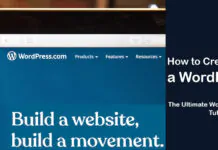
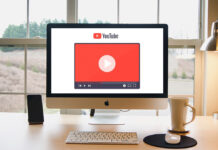
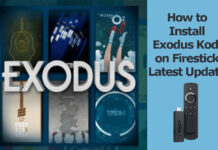











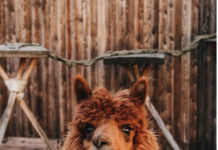


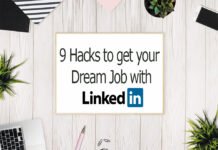


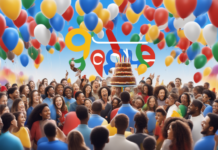



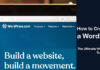


![4 Ways to Hack a WiFi Password on Android in 2023 [No Root] TechSaaz - how to hack a wifi password on android](https://www.techsaaz.com/wp-content/uploads/2019/08/how-to-hack-wifi-on-android-100x70.jpg)