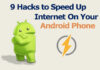So, you've just invested a small fortune in a brand new gaming laptop, ready to immerse yourself in the latest and greatest gaming experiences.
But wait, what are the optimal graphics settings that will truly make your games come alive? Well, fear not, dear gamer, for we are here to shed some light on this perplexing matter.
In the world of gaming laptops, finding the perfect balance between eye candy and performance is no easy task. But fear not, for we shall navigate this treacherous terrain together, unveiling the secrets of display resolution, anti-aliasing, texture quality, shadow detail, and frame rate optimization.
So, buckle up, because we're about to embark on a journey that will elevate your gaming experience to new heights.
Key Takeaways
- Display resolution plays a significant role in graphics quality and immersion, with higher resolutions providing sharper graphics and a more immersive gaming experience.
- Anti-aliasing techniques such as MSAA, FXAA, and SMAA help to smooth out jagged edges and reduce pixelation in games, but it's essential to consider hardware capabilities and performance impact when selecting anti-aliasing settings.
- Texture quality settings determine the level of detail and realism in game textures, and finding the right balance between performance and visuals is crucial based on device specifications and game requirements.
- Shadow detail settings contribute to visual fidelity by rendering realistic and dynamic shadows, but adjusting them to maintain a balance between visual quality and performance is necessary. Additionally, frame rate optimization through various graphics settings can ensure smoother gameplay and a more immersive experience.
Display Resolution
To maximize your gaming experience on a laptop, it's essential to consider the optimal display resolution for your gaming needs. Display resolution refers to the number of pixels that can be displayed on your screen. The higher the resolution, the more detailed and clear the visuals will appear. When it comes to gaming, a higher resolution can enhance your overall gaming experience by providing sharper graphics and more immersive gameplay.
Most gaming laptops offer a variety of display resolutions, ranging from 1080p (Full HD) to 4K Ultra HD. For casual gamers or those on a budget, a 1080p resolution is usually sufficient. It provides a good balance between performance and visual quality. However, if you're a serious gamer or enjoy playing visually demanding games, upgrading to a higher resolution, such as 1440p or 4K, can offer a more immersive and realistic gaming experience.
It is important to note that higher resolutions require more powerful hardware to run games smoothly. So, before deciding on a display resolution, make sure your laptop's graphics card and processor can handle it. Additionally, keep in mind that higher resolutions can also drain your laptop's battery faster and may require a larger screen size to fully appreciate the improved visuals.
Anti-Aliasing
Now let's explore the next important aspect of optimizing your gaming laptop's graphics settings: anti-aliasing. Anti-aliasing is a technique used to smooth out jagged edges and reduce pixelation in games. It works by blending the colors of pixels along the edges of objects, creating a smoother and more realistic appearance.
There are different types of anti-aliasing techniques available, each with its own advantages and disadvantages. Here is a table that outlines the most common types of anti-aliasing and their characteristics:
| Anti-Aliasing Technique | Description | Pros | Cons |
|---|---|---|---|
| MSAA (Multi-Sample Anti-Aliasing) | Samples multiple points within each pixel | Provides high-quality results | Can be demanding on system resources |
| FXAA (Fast Approximate Anti-Aliasing) | Applies a post-processing filter to smooth edges | Low performance impact | Can result in blurring of textures |
| SMAA (Subpixel Morphological Anti-Aliasing) | Combines post-processing and hardware sampling | Provides good image quality | May have a slight performance impact |
When selecting the optimal anti-aliasing settings for your gaming laptop, it is important to consider the capabilities of your hardware and the performance impact of each technique. It's also worth noting that some games may have additional anti-aliasing options beyond these standard techniques.
Texture Quality
One important aspect to consider when optimizing your gaming laptop's graphics settings is the texture quality. Texture quality refers to the level of detail and realism of the textures in games. It determines how sharp and clear the textures appear on your screen.
To achieve the optimal texture quality, you need to find the right balance between performance and visuals. Higher texture quality settings can enhance the overall visual experience by providing more realistic textures with finer details. However, this comes at the cost of increased resource usage and can impact gaming performance.
On the other hand, lowering the texture quality can improve the performance of your gaming laptop, allowing for smoother gameplay. This is particularly useful if you have a lower-end laptop or if you're experiencing lag or frame rate drops.
To determine the ideal texture quality for your gaming laptop, you should consider the specifications of your device and the requirements of the game you're playing. It's recommended to start with the highest texture quality setting and gradually lower it until you find the right balance between visuals and performance.
Remember that every game is different, so you may need to adjust the texture quality settings accordingly. Experimenting with different settings will help you find the optimal balance for your specific setup.
Shadow Detail
When adjusting your gaming laptop's graphics settings, another important factor to consider is the shadow detail. It plays a crucial role in creating a realistic and immersive gaming experience. Shadow detail refers to the level of intricacy and accuracy in rendering shadows within the game world.
Higher shadow detail settings enhance the visual fidelity by providing more realistic and dynamic shadows. This can greatly improve the overall visual quality of the game, making it feel more lifelike. With higher shadow detail, you'll notice fine details such as the way light casts shadows on objects, the softness or sharpness of the shadows, and the way they interact with the environment.
However, increasing the shadow detail can also have an impact on your gaming laptop's performance. The higher the setting, the more processing power is required to render the shadows accurately. This can result in lower frame rates and potential performance issues.
To optimize your gaming experience, you need to find the right balance between visual quality and performance. If you have a powerful gaming laptop, you can afford to crank up the shadow detail settings for a more immersive experience. On the other hand, if you're struggling with performance, reducing the shadow detail can help improve frame rates without sacrificing too much visual quality.
Experiment with different shadow detail settings and find the one that offers a good balance between visuals and performance for your specific gaming laptop. Remember, the optimal setting may vary depending on the game you're playing, so don't hesitate to tweak it accordingly.
Frame Rate Optimization
To optimize the performance of your gaming laptop, it is essential to focus on frame rate optimization. Frame rate refers to the number of frames or images that can be displayed on your screen per second. A higher frame rate ensures smoother gameplay and a more immersive gaming experience. However, achieving high frame rates requires a balance between graphics settings and performance.
Here is a table that illustrates the impact of different graphics settings on frame rates:
| Graphics Setting | Impact on Frame Rate |
|---|---|
| Resolution | Higher resolution decreases frame rate |
| Texture Quality | Higher quality textures decrease frame rate |
| Anti-aliasing | Higher anti-aliasing decreases frame rate |
| Shadows | More detailed shadows decrease frame rate |
To optimize your frame rate, you can adjust these settings based on your preferences and the capabilities of your gaming laptop. Lowering the resolution, reducing texture quality, and disabling or lowering anti-aliasing can significantly improve frame rates without compromising visual quality too much. Additionally, reducing the level of detail in shadows can also help boost performance.
Frequently Asked Questions
Does the Type of Gaming Laptop Affect the Optimal Graphics Settings?
The type of gaming laptop you have does affect the optimal graphics settings. Different laptops have varying capabilities, so it's important to consider your laptop's specifications when determining the best graphics settings for your gaming experience.
Are There Any Specific Settings That Can Help Reduce Input Lag?
To reduce input lag on your gaming laptop, there are a few specific settings you can try. Lowering the resolution, disabling V-Sync, and adjusting the power settings can help improve your gaming experience.
How Does the Refresh Rate of the Display Affect the Graphics Settings?
The refresh rate of your display can have an impact on the graphics settings of your gaming laptop. A higher refresh rate allows for smoother and more fluid visuals, while a lower refresh rate may require adjusting the settings for optimal performance.
Are There Any Specific Settings That Can Help Improve Overall Performance and Reduce System Overheating?
To improve overall performance and reduce system overheating, you can adjust specific settings on your gaming laptop. By optimizing graphics, managing power settings, and ensuring proper cooling, you can enhance your gaming experience and prevent overheating issues.
Can Adjusting the Graphics Settings Impact the Battery Life of a Gaming Laptop?
Adjusting the graphics settings on your gaming laptop can have a significant impact on its battery life. Higher settings require more power, draining the battery faster, while lower settings can extend the battery life.
Conclusion
In conclusion, finding the optimal graphics settings for gaming laptops requires considering various factors such as:
- Display resolution
- Anti-aliasing
- Texture quality
- Shadow detail
- Frame rate optimization
Each of these settings can significantly impact the gaming experience. It's essential to strike a balance between visually appealing graphics and smooth performance.
Experimentation and tweaking may be necessary to find the perfect combination that suits your preferences and the capabilities of your gaming laptop.




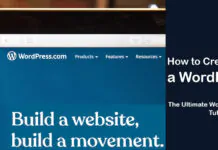
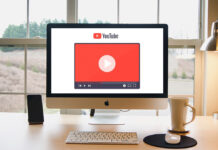
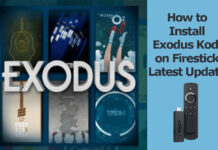











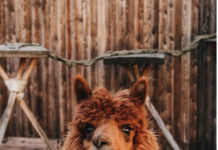


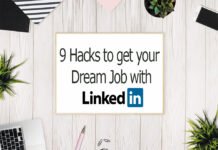


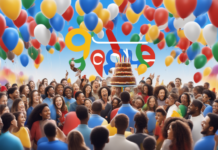



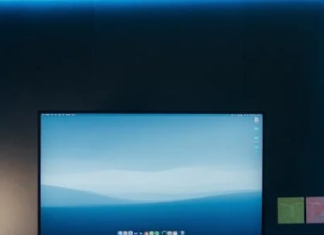

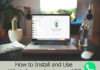
![How to Turn Off Find My iPhone Without a Password [100% Work] Turn Off Find My iPhone Without a password](https://www.techsaaz.com/wp-content/uploads/2020/04/find-my-iphone-without-password-1-100x70.png)

![4 Ways to Hack a WiFi Password on Android in 2023 [No Root] TechSaaz - how to hack a wifi password on android](https://www.techsaaz.com/wp-content/uploads/2019/08/how-to-hack-wifi-on-android-100x70.jpg)