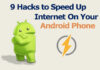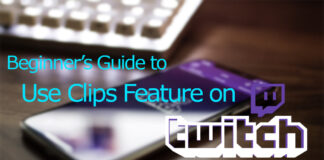Sometimes we need to share documents/data urgently with our friends or colleagues from our laptop, so what you usually do in such a situation? In my opinion, Using WhatsApp on Laptop or PC is the best solution for quick file/data transfer.
Most probably you will transfer that data to your mobile phone Via data cable and then you will WhatsApp that file to your friend. Install and Use WhatsApp on Laptop
But it’s a lengthy procedure. Right!
We have a solution for this, you can directly use WhatsApp on your laptop and PC, and this is a pretty straightforward process to do.
One other problem that can lead you to use WhatsApp on a laptop is the smaller memory of your phone. Moreover, WhatsApp uses a lot of your SD card storage.

The Solution is here.
So basically you can use WhatsApp on your laptop or PC in 2 different ways if you have Windows 10. We also have a solution for Windows 7, keep reading to use WhatsApp on Windows 7.
Table of Contents
How to Use WhatsApp on Web (for every version of Windows)
You do not have to install WhatsApp to use it on your laptop. You can use that with a simple procedure on your laptop browser.
Follow these steps.
Step #1:
Open WhatsApp web on your browser. On the WhatsApp web page on the browser of your laptop, a QR code will appear.Install and Use WhatsApp on Laptop
Step #2:
Open WhatsApp application on your Android or any Smartphone and tap three dots in the right top corner. From the menu, select WhatsApp web. Barcode scanner will open; use that scanner to scan the code form WhatsApp web page.
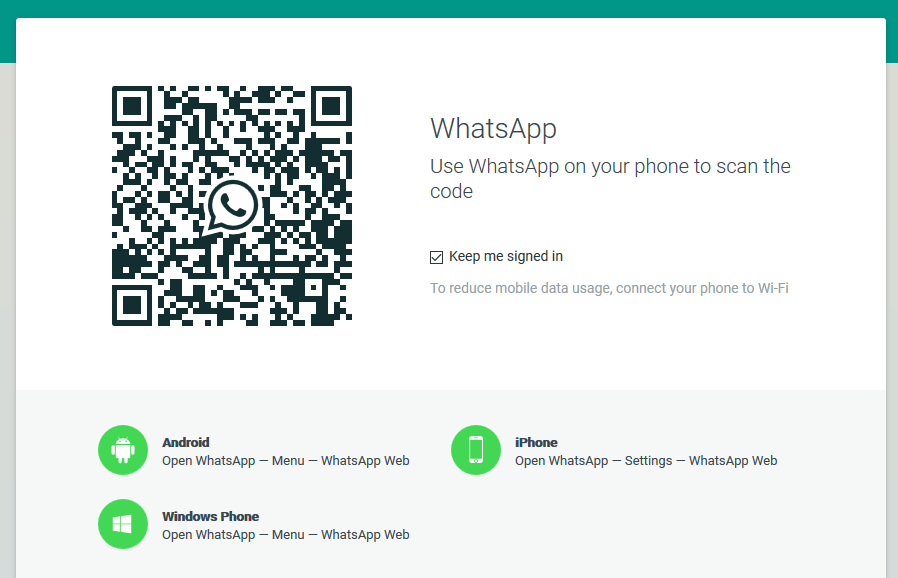
Step #3:
You are done!
WhatsApp will be now functional on your Laptop.
One thing worth noting here is that this method will work on every version of Windows with a browser. So you can also use this method in Windows 7.
Not everyone is a fan of browsing, apps are way handier, so do you want toInstall and Use WhatsApp on Laptop or pc?
Install and Use WhatsApp on Laptop (Not for Windows 7)
Here is a simple method to install and use WhatsApp on the laptop. You can also download the WhatsApp app from the Microsoft app store, or you can download directly from the WhatsApp website.
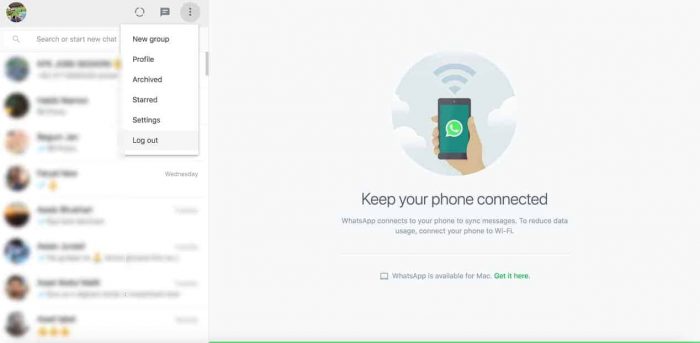
Step #1:
Go to the WhatsApp download page.
Step #2:
Download and install the latest version of WhatsApp for your laptop.
Don’t forget to choose the Windows version 32 or 64 bit.
Step #3:
You will see a QR code, open WhatsApp on your phone and tap three dots on the top right corner.
Select WhatsApp for web and scan that QR code from WhatsApp on the laptop.Install and Use WhatsApp on Laptop
Done!
Now you have successfully installed WhatsApp in your laptop, and it will work as in your phone.
You can send and receive files directly on your laptop.
Install WhatsApp in Windows 7
Unfortunately, Windows 7 does not have the support of the Microsoft app store, so we have to install the Android emulator to get WhatsApp on the laptop running Windows 7.
If you do not know any of the android emulators, follow the steps below.
Download and Install Bluestacks App for using WhatsApp on Laptop
Bluestacks is an outstanding Android emulator for Windows; you can run almost all the android apps on this emulator very smoothly.
So to run WhatsApp on Windows 7, you have to install bluestacks first.
- Go to the Bluestacks Download page.
- Download the package.
- Now install the package by following on-screen instructions.
After successful installation of Bluestacks, update the apps in the emulator, including play store.
Now follow the steps to install WhatsApp in Bluestacks.
- Open play store in Bluestacks emulator.
- Search for WhatsApp messenger.
- Download and install it.
- Now the WhatsApp will open like in your Android phone.
- Enter your phone number and select continue.
- Enter code that is received on your phone number and your WhatsApp will be activated.
Note: If you are already using WhatsApp on your phone or another device on the same number, then that device will no longer have access to that number.
Frequently Asked Questions
Q #1 How to use WhatsApp on a computer without a phone?
Ans: To use WhatsApp on your computer or laptop, you can install WhatsApp, or you can directly use WhatsApp for web on any browser of your computer or laptop.
Q #2 How do I connect WhatsApp to my laptop?
Ans: You can connect WhatsApp to the laptop using WhatsApp web or WhatsApp application for laptop.
Q #3 How to download Bluestacks for WhatsApp?
Ans: Download and install bluestacks form here (https://www.bluestacks.com/download.html)
After that, install WhatsApp messenger in that emulator.
Q #4 Can I use WhatsApp on Phone and Laptop at the same time?
Ans: Yes, you can use WhatsApp on a phone and a laptop or computer at the same time.Install and Use WhatsApp on Laptop
Q #5 How to use WhatsApp on the web without a phone?
Ans: You have to maintain the connection your phone with internet to use WhatsApp for the web on your laptop.
Q #6 My question is not in the Faq section; what should I do?
Ans: Comment section is open for you, let us know your queries, we will help you out as soon as possible.
Conclusion
WhatsApp is the most popular messenger app that operates over the internet, we cannot just share messages or call, but we can also send files to the other person via WhatsApp.
Most of our necessary files are in our laptop and to share them via WhatsApp we have to transfer them to the laptop. But by using WhatsApp on Laptop, you can directly send those files via WhatsApp.
There are two methods to operate WhatsApp on a laptop or computer. Connecting via WhatsApp Web (in which you use any browser on the laptop).Install and Use WhatsApp on Laptop
The second and most convenient option is Installing the WhatsApp application on your laptop.
Unfortunately, the WhatsApp application does not work for Windows 7 users. So if you are a Windows 7 user, you have to install the Bluestacks. After installation you have to install WhatsApp on the emulator.
If you have any question, please do check out FAQ section.Install and Use WhatsApp on Laptop




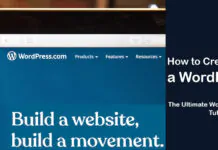
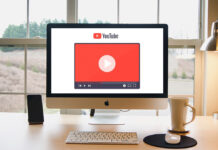
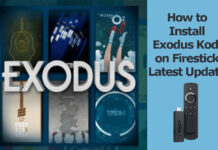











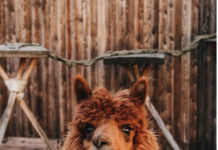



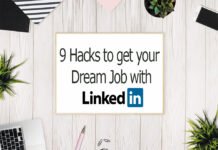


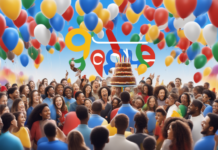
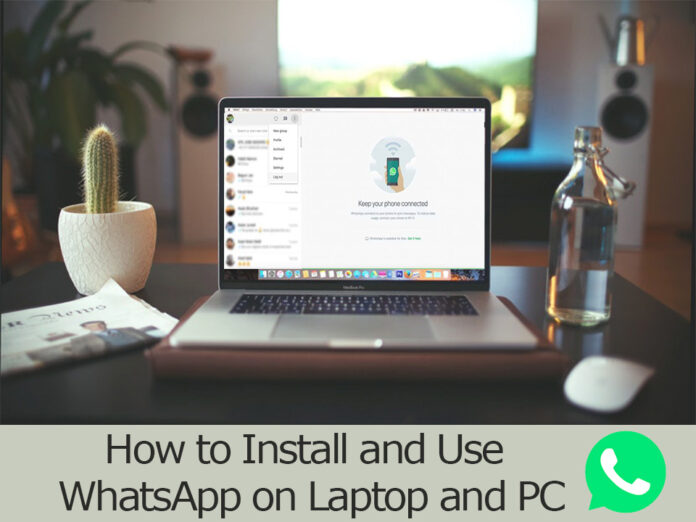
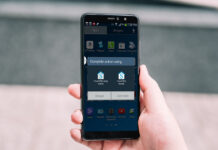


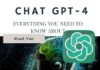



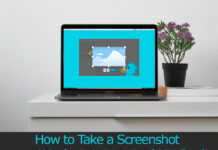



![4 Ways to Hack a WiFi Password on Android in 2023 [No Root] TechSaaz - how to hack a wifi password on android](https://www.techsaaz.com/wp-content/uploads/2019/08/how-to-hack-wifi-on-android-100x70.jpg)