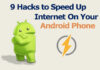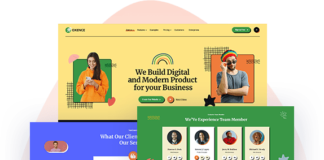If you want to factory reset your laptop, then you must have some reasons. Maybe your computer is slower, attacked by some malware or your Windows got corrupt. Most of the time, Windows itself gives the prompt to reset your PC if any severe issue occurs with your Windows or disc drives.
Giving your laptop to a new owner can also be the reason. Resetting your PC will clean up your PC to its initial stage, and you will have a smooth buttery experience. How to Factory Reset Your Laptop
Resetting your PC before Windows 8 was always a headache. But all the operating systems after Windows 8 to have the build in feature for resetting the PC. You can easily reset your PC with just a few clicks.
This is a step by step guide that how you can factory reset your Windows laptop relatively quickly.
Table of Contents
Don’t Forget to Backup
Resetting your device will clear all its data and saved files, so if you don’t want to lose your essential files and data, then do a backup.
You can backup your data in several ways; the most feasible is to copy the data in the external hard drive or any USB storage.
If you don’t possess any external hard drive or USB storage, don’t worry as there is another method for this purpose.
System Restore
This is another method to back up your data.
This will actually make a restore point of your choice, a restore point of a current stage of Windows so that if you mess up with your Windows, you can restore to this restore point quickly.
Microsoft highly recommends making a restore point. How to Factory Reset Your Laptop
Microsoft says
Sometimes, the installation of a program or a driver can cause an unexpected change to your computer or cause Windows to behave unpredictably. Usually, uninstalling the application or driver corrects the problem.
If uninstalling doesn’t fix the problem, you can try restoring your computer’s system to an earlier date when everything worked correctly. — source (Microsoft.com)
You just have to make a restore point, and that’s all.
To make a restore point press the Windows key and now in the search bar type System Restore, in the system restore menu just click the restore my PC to initiate the process.
After making a successful restore point, you can freely mess up with new software on your PC as Windows got your back.
How to Factory Reset Your Laptop
As I mentioned above, the resetting process was a bit filthy before Windows 8. But for now, you can easily factory reset your laptop with few clicks. How to Factory Reset Your Laptop
Open settings from the start menu.
In the settings, click Update and security.
Here in this menu, in the second tab, you will see a Heading Reset this PC, click get started below it.

In the next menu, you will see two possible options that you can choose from.
- Keep my Files
If you select this option, your all files in the computer will not be deleted, only the programs remove, and the settings get back to default.
Choose this option if there is no severe problem going on with your PC. And also you don’t need to back up your files before this type of reset.
- Remove Everything
If your laptop is severely affected by malware and you want to remove everything on your PC, then this option is for you.
This will remove your files, data, programs, and even reset your all PC settings. After this reset, the windows boot up in its initial stage with no old files or data.How to Factory Reset Your Laptop
- Reset
After selecting one of the above options, in the next menu, click Reset. The process will take a while, and after the procedure completes, you will have to do the startup settings, and then you are good to go.
Make sure that your laptop is charged enough as this may take a while and an adequate amount of power.
Fresh Start
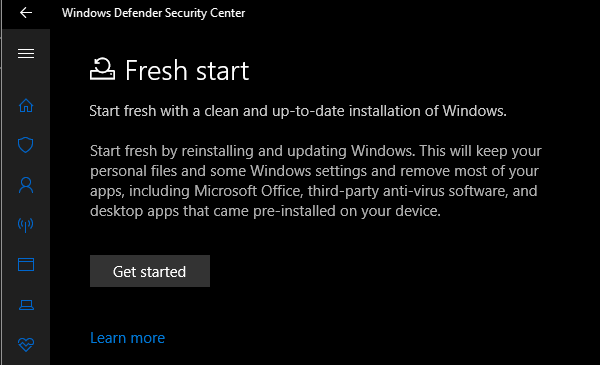
This feature is introduced in the new Windows 10 update. It is just like resetting your laptop, but it has a couple of extra features that are preferred over the regular factory reset.
When you Fresh start your laptop, it downloads the latest version of Windows 10 to remove any corrupt windows file.
Moreover, it does not delete any of your files or the programs on default, and it does not change all the windows settings.
One of the best features of Fresh start is that it removes the apps that cause problem most of the time. It gives you a Fresh start by removing the non-standard system programs, usually called as bloatware.
You should give this option a chance, as it handles any crashes or windows malware pretty easily.
Reinstalling the Windows Using a Disc
Resetting your laptop running on a Windows 7 is always a hassle and you can stuck at some phase with no further clue.
So if you are on Windows 7, the best thing you can do to clear your laptop and have a factory reset laptop is reinstalling the Window. How to Factory Reset Your Laptop
Re-installing a Windows from a disc or a bootable device will erase all the data on windows drive and also remove the programs and reset the settings even if you install the same version of windows.
For a laptop of today’s age, the best method to reinstall windows is to make a bootable USB device and install the windows on the computer with that bootable device.
Reset From Startup
You can also reset from the startup; this feature helps when you are unable to boot your windows, with this menu, you can quickly factory reset or repair your laptop.
Here is the process to do it.
Go to settings then navigate to Update & Security; you will see a Recovery option there under the Advanced startup section, click that. A new menu will open. This menu automatically opens when windows fail to boot.
Conclusion
Resetting your laptop is the best escape plan for any type of malware or data corruption that makes your laptop slow and laggy.How to Factory Reset Your Laptop
You can factory reset laptop in three ways. First of all, you have to back up your data; after that, you are open to start the resetting process.
The first and most widely used method is the conventional reset method. In this method, you can reset your laptop in few clicks from update and security settings. How to Factory Reset Your Laptop
Fresh start is an updated method for factory resetting your laptop. It is a bit different than the 1st method.
The 3rd method is reinstalling the Windows, and it works for every version of windows.
How you reset your laptop? Let us know in the comments.How to Factory Reset Your Laptop
More Useful Reads:
The top 9 Best Laptop Backpacks for College Students
4 Ways to Clean a Laptop Screen and Keyboard Safely
How to Increase Battery Life of Laptop in 2019




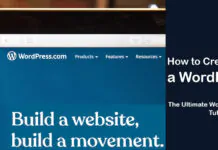
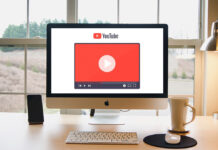
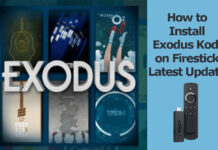











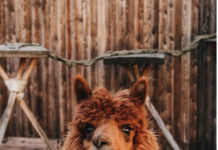



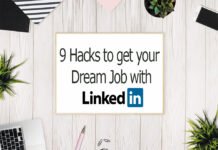


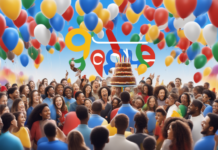









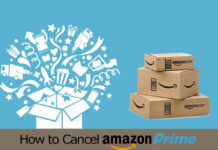






![4 Ways to Hack a WiFi Password on Android in 2023 [No Root] TechSaaz - how to hack a wifi password on android](https://www.techsaaz.com/wp-content/uploads/2019/08/how-to-hack-wifi-on-android-100x70.jpg)