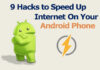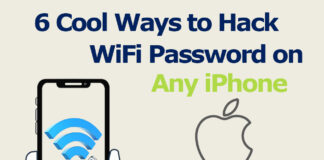Congratulation! The DualShock 4 controller is now officially supported by Steam for use with Steam PC games, according to a recent announcement. If you’re reading this, you must be a lover of the PS4 controller. Connect PS4 Controller
However, you want to play games on a PC in order to get the most out of your gaming experience. Don’t worry; we have a fantastic tutorial to help you connect your PS4 controller to your PC and enjoy the finest possible gameplay.

No doubt DualShock 4 is a fantastic controller with responsive analog sticks.
If you don’t want to play on Steam, then you can easily connect via Bluetooth.
Here is the guide for both, follow the installation guide to play with your favorite controller.
Table of Contents
Connecting with Steam
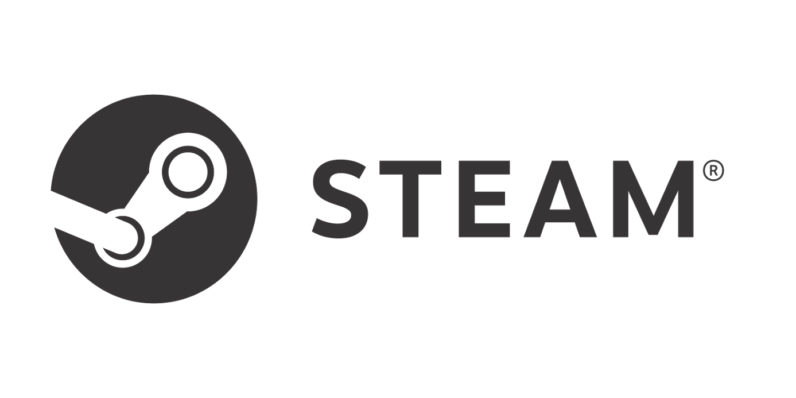
Step # 1: Run Steam and check if it is up to date or not. Always keep your Steam client up to date.
Step # 2: Plug the controller into PC and you are done!
This method works for most of the users, but some games do not detect the controller, and you can face lags in control, that’s why we will recommend you to connect using DS4Windows because Steam is officially supporting this.
To connect the DualShock 4 using DS4Windows, follow the steps.
First of all, install this three software, these are needed for connecting the PS4 controller to PC.
- DS4Windows
- Dot Net Framework 4.5
- Update Drivers and Software Windows 10 – Xbox Support (for Windows 7 only)
Installing DS4Windows
After downloading the software, open your downloads folder and locate the file. Right-click the file and extract it in a new folder (to keep it clean).
- Now from the extracted files, double click the ds4windows.exe to begin the installation.
- Follow the instructions on the screen to complete the installation.
- Install the .Net framework 4.5 if you haven’t installed yet.
DS4Windows manipulates the Windows that Xbox controller is connected instead of dualshock4, as we know Windows only supports Xbox controller, You can also see here how to connect the Xbox controller with PC.
This is the reason, if you have Windows version older than 8, you have to install the Xbox drivers.
Two methods to Connect PS4 Controller
- Using USB cable, you can easily connect the controller with the PC now after installation of all the software and drivers.
This is pretty easy, plug the controller using cable, and Windows will detect it as an Xbox controller, and now you are ready to enjoy the Steam.
2. Using Bluetooth, you can connect the controller with the PC or a laptop if you have Bluetooth in that. Otherwise, you have to purchase a physical Bluetooth device, and that should work fine with the controller.
Follow the step to connect using Bluetooth.
- Press the PS button until the light starts blinking.
- Now open the Bluetooth menu on PC
- Connect with the device ‘Wireless controller.’
- You are done!
Now you can enjoy games on Steam using your favorite DualShock 4. Setting up the controls
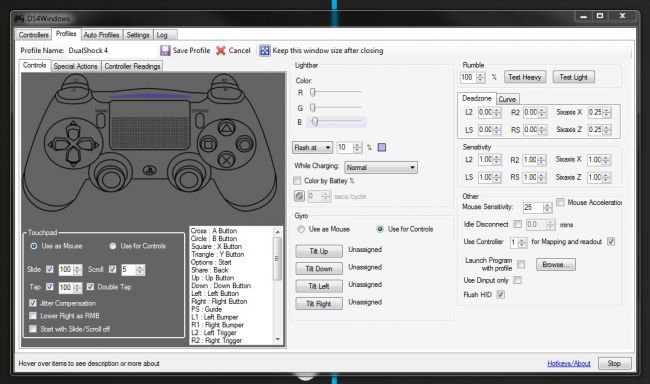
DS4Windows give you the full freedom to choose between the buttons and analog sticks for specific functions. There are also some pre-made profiles that will help you with the games you having trouble setting up the controls for.
Chose the best controls that suit your gaming style, and you are good to go.
Conclusion
So there are two options for connecting PS4 Controller DualShock4 with the PC;
Using the USB cable and using Bluetooth. For both methods, you have to install DS4Windows to manipulate Windows that we are connecting an Xbox controller instead of the PS4 controller.
Please let us know in the comments area if you have any problems with the aforementioned procedure. We’ll work to find a quick solution to that problem.




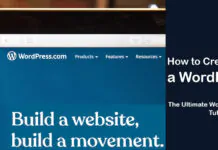
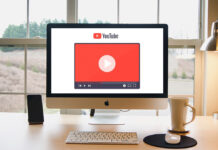
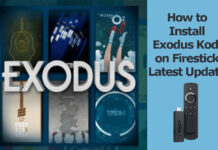











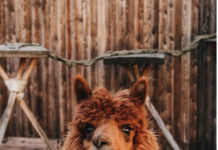



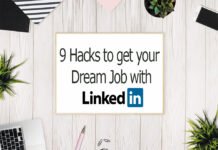


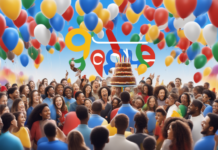

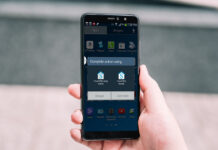










![4 Ways to Hack a WiFi Password on Android in 2023 [No Root] TechSaaz - how to hack a wifi password on android](https://www.techsaaz.com/wp-content/uploads/2019/08/how-to-hack-wifi-on-android-100x70.jpg)